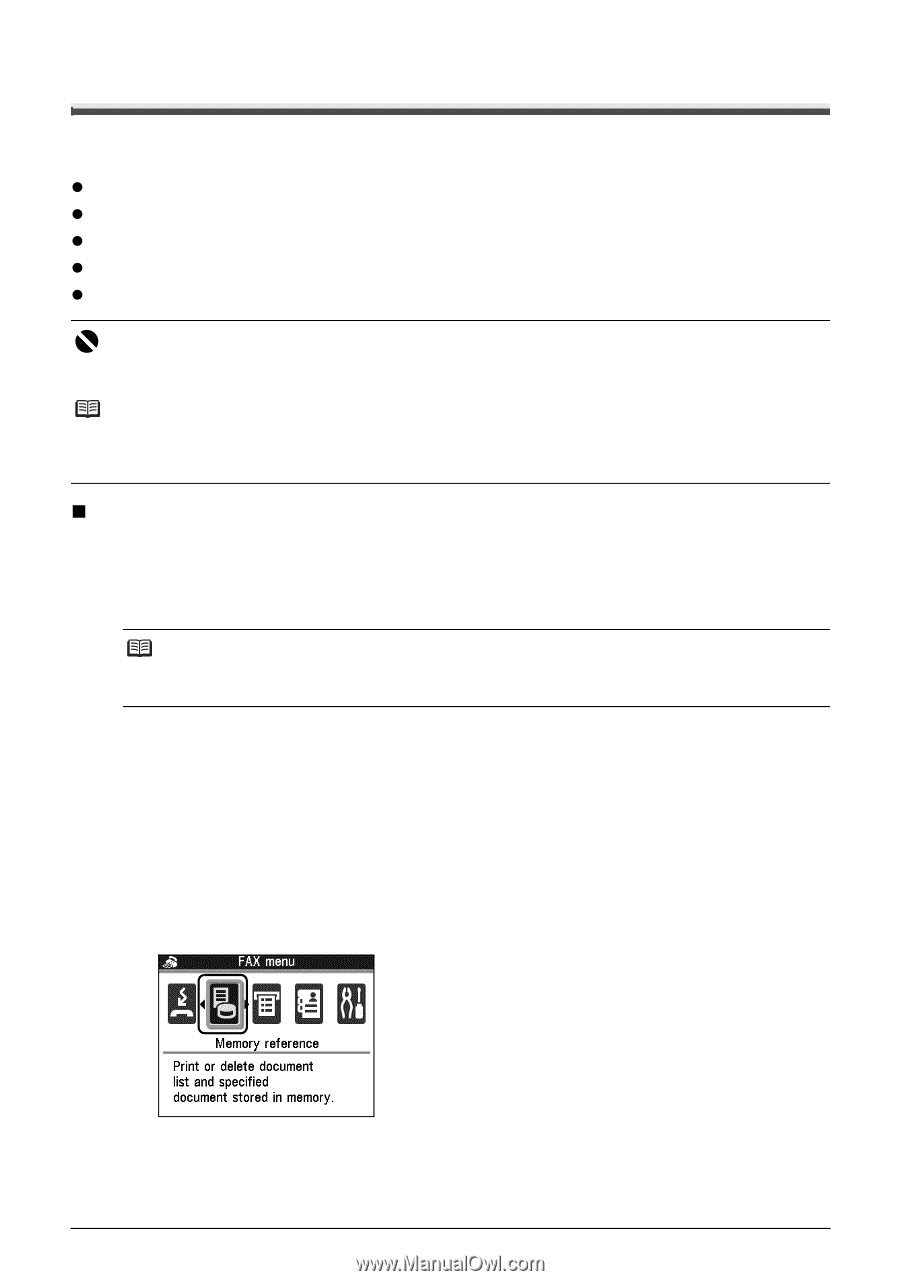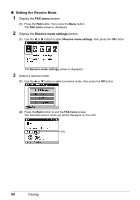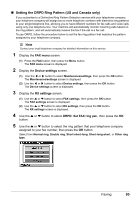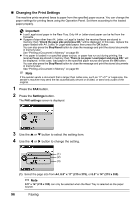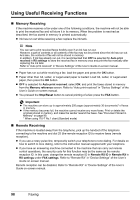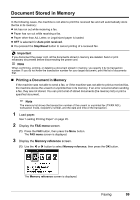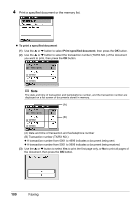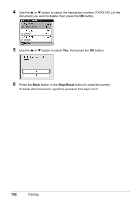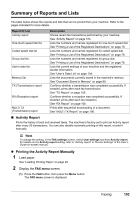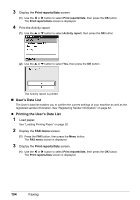Canon PIXMA MX850 Quick Start Guide - Page 103
Document Stored in Memory, Printing a Document in Memory
 |
View all Canon PIXMA MX850 manuals
Add to My Manuals
Save this manual to your list of manuals |
Page 103 highlights
Document Stored in Memory In the following cases, the machine is not able to print the received fax and will automatically store the fax in its memory: z Ink has run out while receiving a fax. z Paper has run out while receiving a fax. z Paper other than A4, Letter, or Legal-sized paper is loaded. z OFF is selected for Auto print received. z You pressed the Stop/Reset button to cancel printing of a received fax. Important If you disconnect the power cord, all the documents stored in memory are deleted. Send or print necessary documents before disconnecting the power cord. Note When confirming, printing, or deleting a document stored in memory, you specify it by its transaction number. If you do not know the transaction number for your target document, print the list of documents first. „ Printing a Document in Memory If the machine was not able to send a fax, or if the machine was not able to print a received fax, the machine stores the unsent or unprinted fax in its memory. If an error occurred when sending a fax, they are not stored. You can print a list of stored documents (the memory list) or print a specified document. Note The memory list shows the transaction number of the unsent or unprinted fax (TX/RX NO.), transaction mode, recipient's number, and the date and time of the transaction. 1 Load paper. See "Loading Printing Paper" on page 20. 2 Display the FAX menu screen. (1) Press the FAX button, then press the Menu button. The FAX menu screen is displayed. 3 Display the Memory reference screen. (1) Use the [ or ] button to select Memory reference, then press the OK button. The Memory reference screen is displayed. Faxing 99