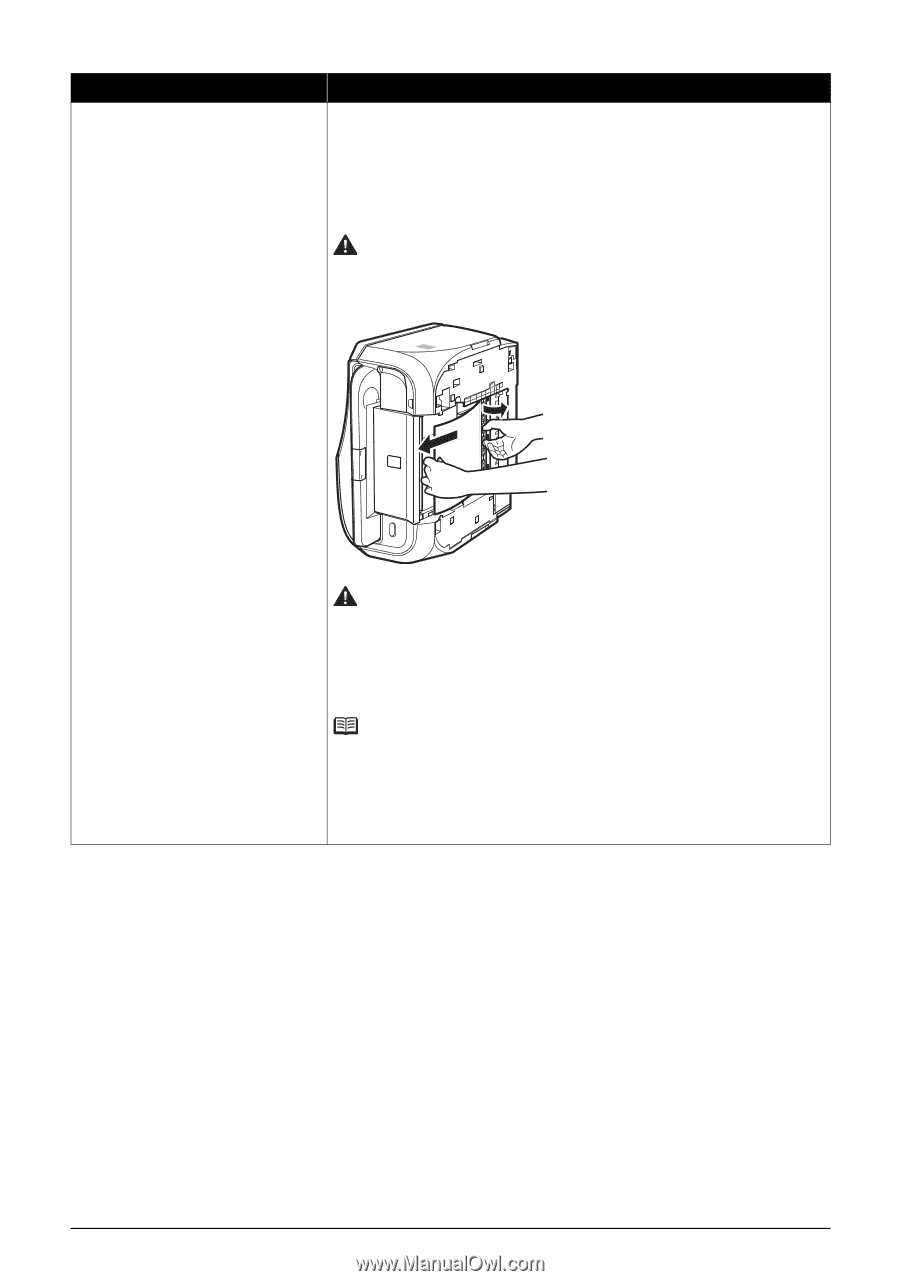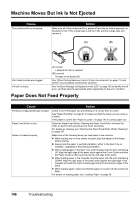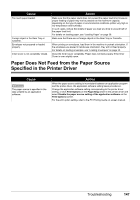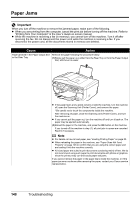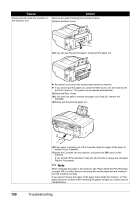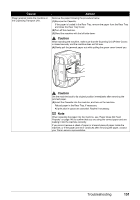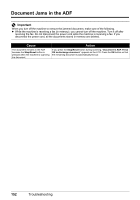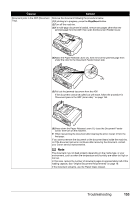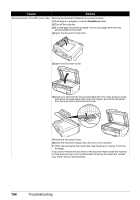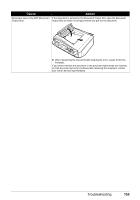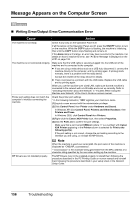Canon PIXMA MX850 Quick Start Guide - Page 155
the Duplexing Transport Unit., Remove the Cassette.
 |
View all Canon PIXMA MX850 manuals
Add to My Manuals
Save this manual to your list of manuals |
Page 155 highlights
Cause Paper jammed inside the machine at the Duplexing Transport Unit. Action Remove the paper following the procedure below. (1)Remove the Cassette. If the paper is loaded in the Rear Tray, remove the paper from the Rear Tray and close the Rear Tray Cover. (2)Turn off the machine. (3)Stand the machine with the left side down. Caution When standing the machine, make sure that the Scanning Unit (Printer Cover) is closed securely and the machine does not fall over. (4)Slowly pull the jammed paper out while pulling the green cover toward you. Caution Set the machine back to its original position immediately after removing the jammed paper. (5)Insert the Cassette into the machine, and turn on the machine. Reload paper in the Rear Tray, if necessary. All print jobs in queue are canceled. Reprint if necessary. Note When reloading the paper into the machine, see "Paper Does Not Feed Properly" on page 146 to confirm that you are using the correct paper and are loading it into the machine correctly. If you cannot remove a sheet of paper or a teared piece of paper inside the machine, or if the paper jam error continues after removing the paper, contact your Canon service representative. Troubleshooting 151