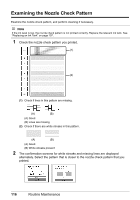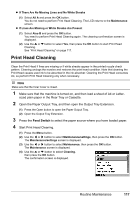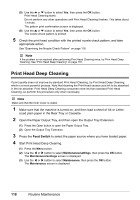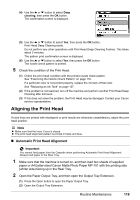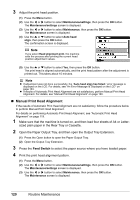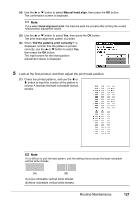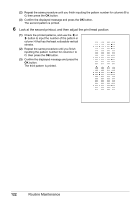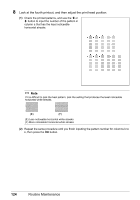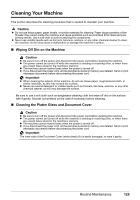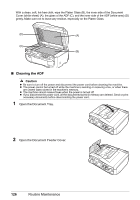Canon PIXMA MX850 Quick Start Guide - Page 125
Look at the first printout, and then adjust the print head position., Manual head align
 |
View all Canon PIXMA MX850 manuals
Add to My Manuals
Save this manual to your list of manuals |
Page 125 highlights
(4) Use the { or } button to select Manual head align, then press the OK button. The confirmation screen is displayed. Note If you select Head alignment print, the machine exits the process after printing the current head position adjustment values. (5) Use the { or } button to select Yes, then press the OK button. The print head alignment pattern is printed. (6) When "Did the patterns print correctly?" is displayed, confirm that the pattern is printed correctly, use the { or } button to select Yes, then press the OK button. The input screen for the head position adjustment values is displayed. 5 Look at the first printout, and then adjust the print head position. (1) Check the printed patterns, and use the [ or ] button to input the number of the pattern in column A that has the least noticeable vertical streaks. Note If it is difficult to pick the best pattern, pick the setting that produces the least noticeable vertical white streaks. (A) (B) (A) Less noticeable vertical white streaks (B) More noticeable vertical white streaks Routine Maintenance 121