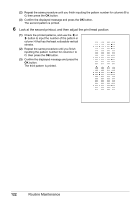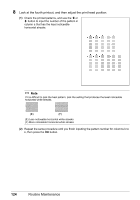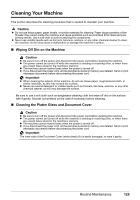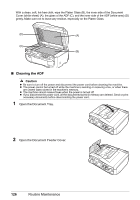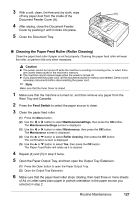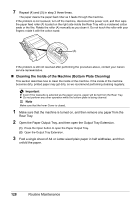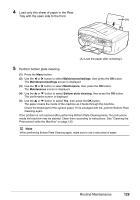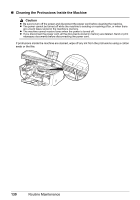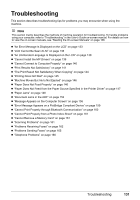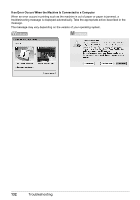Canon PIXMA MX850 Quick Start Guide - Page 131
Cleaning the Paper Feed Roller Roller Cleaning, Feed Switch, Caution
 |
View all Canon PIXMA MX850 manuals
Add to My Manuals
Save this manual to your list of manuals |
Page 131 highlights
3 With a soft, clean, lint-free and dry cloth, wipe (A) off any paper dust from the inside of the Document Feeder Cover (A). 4 After wiping, close the Document Feeder Cover by pushing it until it clicks into place. 5 Close the Document Tray. „ Cleaning the Paper Feed Roller (Roller Cleaning) Clean the paper feed roller if paper is not fed properly. Cleaning the paper feed roller will wear the roller, so perform this only when necessary. Caution z The power cannot be turned off while the machine is sending or receiving a fax, or when there are unsent faxes stored in the machine's memory. z The machine cannot receive faxes when the power is turned off. z If you disconnect the power cord, all the documents stored in memory are deleted. Send or print necessary documents before disconnecting the power cord. Note Make sure that the Inner Cover is closed. 1 Make sure that the machine is turned on, and then remove any paper from the Rear Tray and Cassette. 2 Press the Feed Switch to select the paper source to clean. 3 Clean the paper feed roller. (1) Press the Menu button. (2) Use the [ or ] button to select Maintenance/settings, then press the OK button. The Maintenance/settings screen is displayed. (3) Use the [ or ] button to select Maintenance, then press the OK button. The Maintenance screen is displayed. (4) Use the { or } button to select Roller cleaning, then press the OK button. The confirmation screen is displayed. (5) Use the { or } button to select Yes, then press the OK button. The Paper Feed Roller will rotate as it is cleaned. 4 Repeat (4) and (5) in step 3 twice. 5 Open the Paper Output Tray, and then open the Output Tray Extension. (1) Press the Open button to open the Paper Output Tray. (2) Open the Output Tray Extension. 6 Make sure that the paper feed roller stops rotating, then load three or more sheets of A4 or Letter-sized plain paper in portrait orientation in the paper source you selected in step 2. Routine Maintenance 127