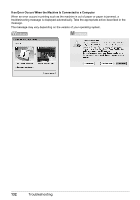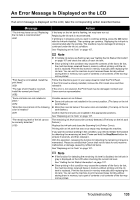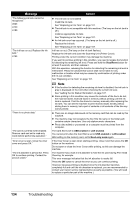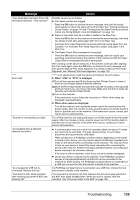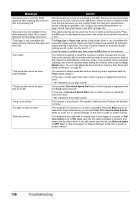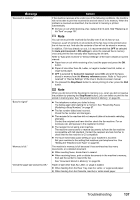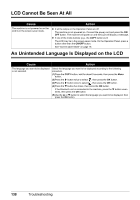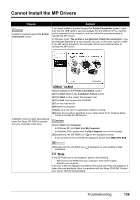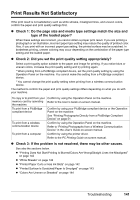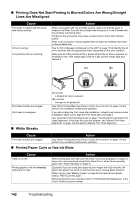Canon PIXMA MX850 Quick Start Guide - Page 141
Auto print received, RX settings, Memory reference, Stop/Reset
 |
View all Canon PIXMA MX850 manuals
Add to My Manuals
Save this manual to your list of manuals |
Page 141 highlights
Message "Received in memory." "Busy/no signal" "Memory is full." "Check the page size and press OK." Action If the machine receives a fax under one of the following conditions, the machine will not be able to print the received fax and will store it in its memory. When the problem is resolved as described, the fax stored in memory is printed automatically. z Ink has run out while receiving a fax: replace the ink tank. See "Replacing an Ink Tank" on page 107. Note You can set to print the received fax forcibly even if an ink has run out. However, a part of contents or all contents of the fax may not be printed since the ink has run out. And also the contents of fax will not be stored in memory. In addition, if ink has already run out, it is recommended that OFF be selected for Auto print received in RX settings to store the received fax in memory once and print the fax manually after replacing the ink tank. Refer to "Auto print received" in "Device Settings" of the User's Guide on-screen manual. z Paper has run out while receiving a fax: load the paper and press the OK button. z Paper of size other than A4, Letter, or Legal is loaded: load A4, Letter, or Legal-sized paper. z OFF is selected for Auto print received: select ON, and print the faxes stored in memory from the Memory reference screen. Refer to "Auto print received" in "Device Settings" of the User's Guide on-screen manual. z You pressed the Stop/Reset button to cancel printing of a fax: press the FAX button. Note When you did not print the fax stored in memory (e.g., when you did not resolve the problem by pressing the Stop/Reset button), you can delete or print the fax stored in memory later. See "Document Stored in Memory" on page 99. z The telephone number you dialed is busy. Try dialing again after waiting for a moment. See "Resending Faxes (Redialing a Busy Number)" on page 87. z The fax number dialed was incorrect. Check the fax number and dial again. z The recipient's fax machine did not respond (after all automatic redialing attempts). Contact the recipient and have him/her check the fax machine. For an overseas call, add pauses to the registered number. z The recipient is not using a G3 machine. The machine cannot send or receive documents to/from the fax machine incompatible with G3 standard. Contact the recipient and ask him/her to check that the fax machine is G3 compatible. z The touch tone/rotary pulse setting on your machine is incorrect. Set your machine to the setting that matches your telephone line. See "Setting the Telephone Line Type" on page 60. The machine's memory is full because it has sent/received too many documents, or a detailed document. z When sending faxes, divide them to resend. z When receiving faxes, print or delete documents in the machine's memory, then ask the sender to resend the fax. See "Document Stored in Memory" on page 99. Paper of size other than A4, Letter, or Legal is loaded. z When feeding from the Rear Tray, load A4, Letter, or Legal-sized paper. z When feeding from the Cassette, load A4 or Letter-sized paper. Troubleshooting 137