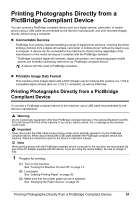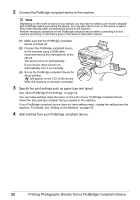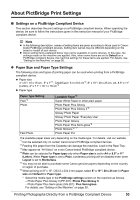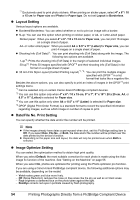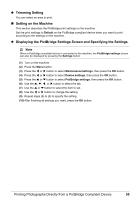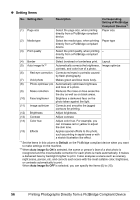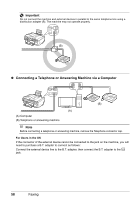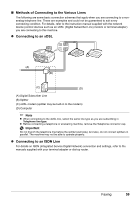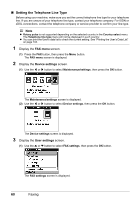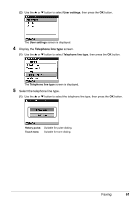Canon PIXMA MX850 Quick Start Guide - Page 60
Default, Auto image fix ON, Auto image fix OFF, Setting Item, Description, Corresponding, Setting
 |
View all Canon PIXMA MX850 manuals
Add to My Manuals
Save this manual to your list of manuals |
Page 60 highlights
z Setting Items No. Setting Item Description Corresponding Setting of PictBridge Compliant Devices*1 (1) Page size Select the page size, when printing directly from a PictBridge compliant device. Paper size (2) Media type Select the media type, when printing Paper type directly from a PictBridge compliant device. (3) Print quality Select the print quality, when printing - directly from a PictBridge compliant device. (4) Border (5) Auto image fix*2 Select bordered or borderless print. Layout Automatically corrects the brightness, Image optimize contrast, and color hue of a photo. (6) Red eye correction Corrects red eyes in portraits caused by flash photography. (7) Vivid photo Makes green and blue more lively. (8) Photo optimizer pro Automatically optimizes brightness and tone of a photo. (9) Noise reduction Reduces the noise on blue areas like the sky as well as on black areas. (10) Face brightener Brightens a darkened face on the photo taken against the light. (11) Image optimizer Corrects and smooths the jagged contours for printing. (12) Brightness Adjust brightness. (13) Contrast Adjust contrast. (14) Color hue Adjust color hue. For example, you can increase red or yellow to adjust the skin tone. (15) Effects Applies special effects to the photo, such as printing in sepia tones or with a sketch illustration like effect. *1 Set the items in this column to Default on the PictBridge compliant device when you want to make settings on the machine. *2 When Auto image fix ON is selected, the scene or person's face of a shot photo is recognized and the most suitable correction for each photo is made automatically. It makes a darkened face by backlight brighter to print. It also analyzes a scene such as scenery, night scene, person, etc. and corrects each scene with the most suitable color, brightness, or contrasts automatically to print. When Auto image fix OFF is selected, you can specify the items (6) to (15). 56 Printing Photographs Directly from a PictBridge Compliant Device