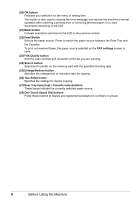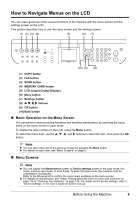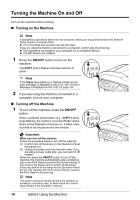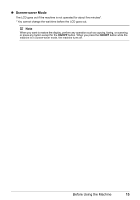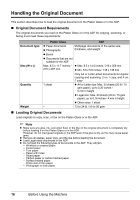Canon PIXMA MX850 Quick Start Guide - Page 17
Change the setting., Complete setting., x 6 101 x 152, Settings
 |
View all Canon PIXMA MX850 manuals
Add to My Manuals
Save this manual to your list of manuals |
Page 17 highlights
4 Change the setting. (1) Use the [ or ] button to change the setting. Example: Change to 4" x 6" (101 x 152) here. 5 Complete setting. (1) Press the Settings button. The LCD returns to the previous screen. Note For details on the setting Items z For the settings in the copy mode, see "Setting Items" on page 36. z For the settings in the memory card mode, see "Setting Items" on page 44. z For the settings in the fax mode, see "Changing the Print Settings" on page 96. You can set the image quality and scan contrast of the fax to send by pressing the FAX Quality button. For details, see "Before Sending Faxes" on page 81. z For the settings when printing directly from a PictBridge compliant device, see "Setting on the Machine" on page 55. Before Using the Machine 13