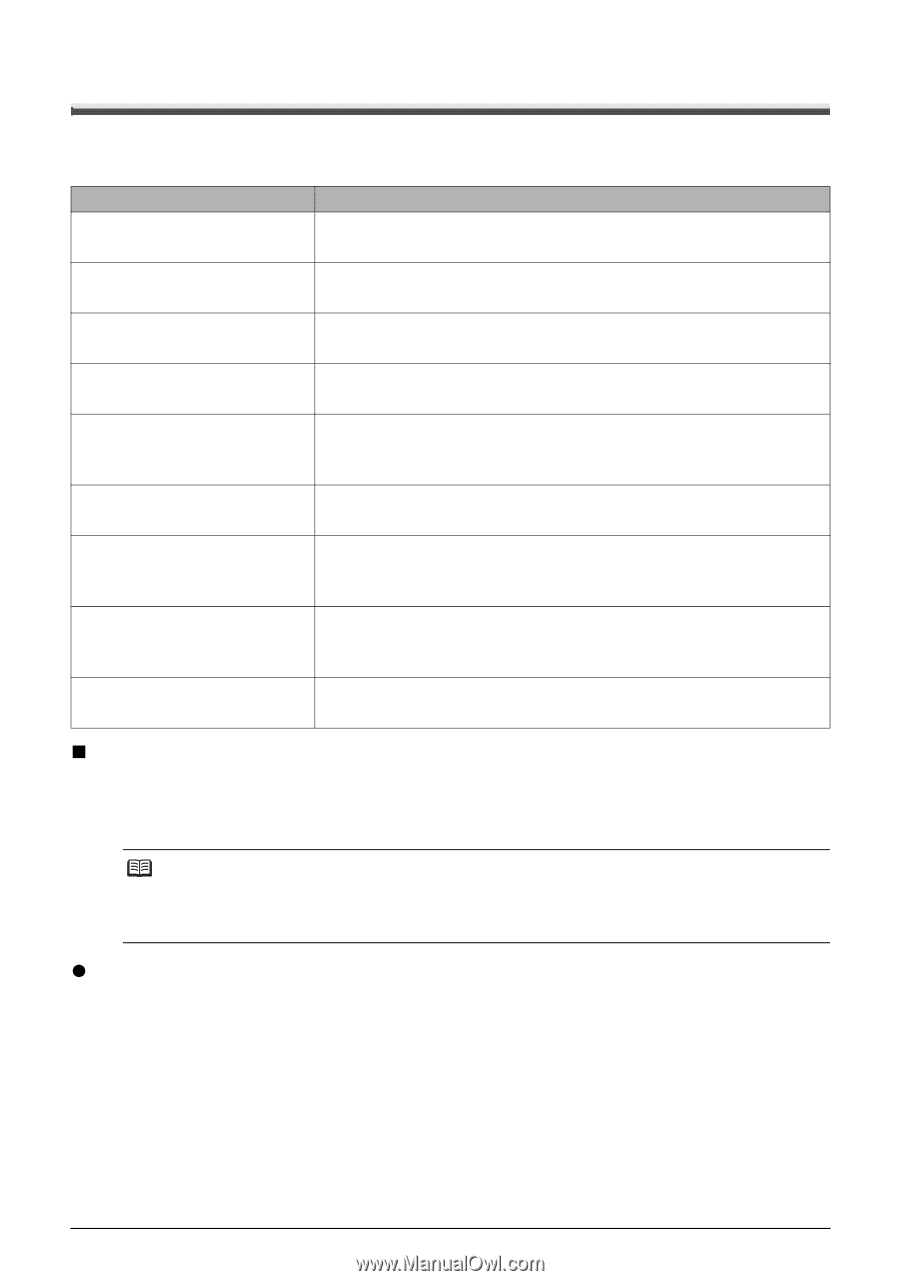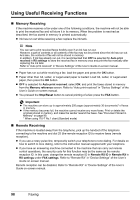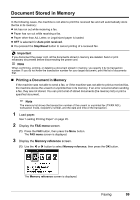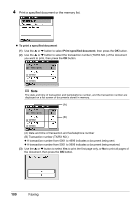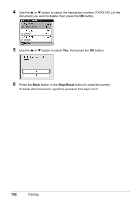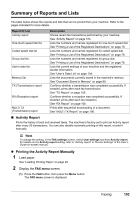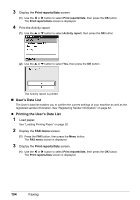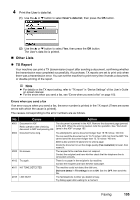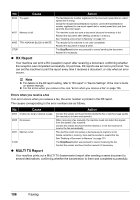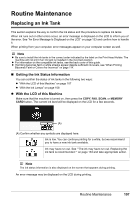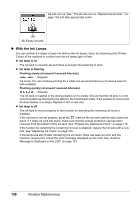Canon PIXMA MX850 Quick Start Guide - Page 107
Summary of Reports and Lists, Activity Report, Printing the Activity Report Manually
 |
View all Canon PIXMA MX850 manuals
Add to My Manuals
Save this manual to your list of manuals |
Page 107 highlights
Summary of Reports and Lists The table below shows the reports and lists that can be printed from your machine. Refer to the pages indicated for more details. Report Or List Activity report One-touch speed dial list Coded speed dial list Group dial list User's data list Memory list TX (Transmission) report RX (Reception) report MULTI TX (Transmission) report Description Shows recent fax transactions performed by your machine. See "Activity Report" on page 103. Lists the numbers and names registered for one-touch speed dial. See "Printing a List of the Registered Destinations" on page 78. Lists the numbers and names registered for coded speed dial. See "Printing a List of the Registered Destinations" on page 78. Lists the numbers and names registered for group dial. See "Printing a List of the Registered Destinations" on page 78. Lists the current settings of your machine and the registered sender information. See "User's Data List" on page 104. Lists the documents currently stored in the machine's memory. See "Document Stored in Memory" on page 99. Confirms whether a transmission was completed successfully. If enabled, prints after each fax transmission. See "TX Report" on page 105. Confirms whether a reception was completed successfully. If enabled, prints after each fax reception. See "RX Report" on page 106. Prints after sequential broadcasting of a document. See "MULTI TX Report" on page 106. „ Activity Report Prints the history of sent and received faxes. The machine is factory-set to print an Activity report after every 20 transactions. You can also disable automatic printing of this report, or print it manually. Note To change the setting, in the FAX settings screen, select User settings and then Activity report. For details on the Activity report setting, refer to "Activity report" in "Device Settings" of the User's Guide on-screen manual. z Printing the Activity Report Manually 1 Load paper. See "Loading Printing Paper" on page 20. 2 Display the FAX menu screen. (1) Press the FAX button, then press the Menu button. The FAX menu screen is displayed. Faxing 103