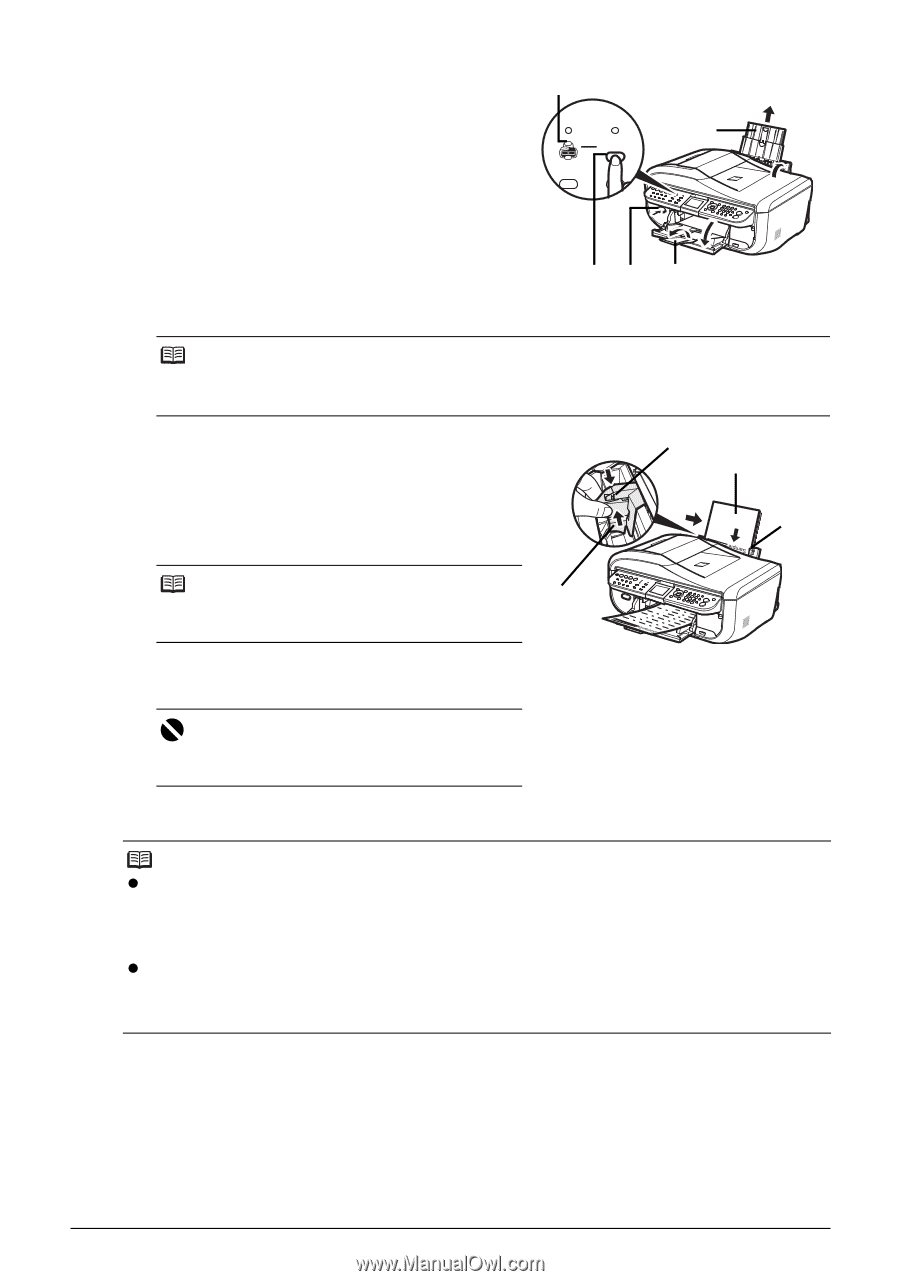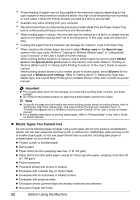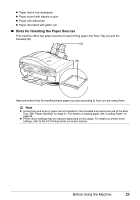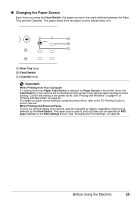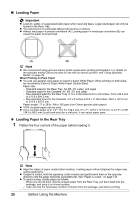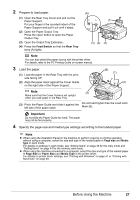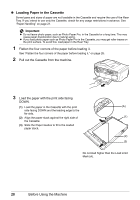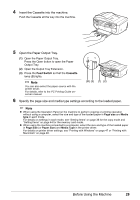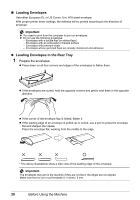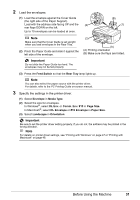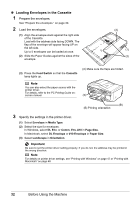Canon PIXMA MX850 Quick Start Guide - Page 31
Important, Feed Switch, Rear Tray - drivers for windows 7
 |
View all Canon PIXMA MX850 manuals
Add to My Manuals
Save this manual to your list of manuals |
Page 31 highlights
2 Prepare to load paper. (1) Open the Rear Tray Cover and pull out the Paper Support. Put your finger in the rounded indent of the Paper Support and pull it out until it stops. (2) Open the Paper Output Tray. Press the Open button to open the Paper Output Tray. (3) Open the Output Tray Extension. (4) Press the Feed Switch so that the Rear Tray lamp (A) lights. (A) (1) (4) (2) (3) Note You can also select the paper source with the printer driver. For details, refer to the PC Printing Guide on-screen manual. 3 Load the paper. (1) Load the paper in the Rear Tray with the print side facing UP. (2) Align the paper stack against the Cover Guide on the right side of the Paper Support. (B) (1) (2) Note (3) Make sure that the Cover Guide is set upright when you load paper in the Rear Tray. (3) Pinch the Paper Guide and slide it against the left side of the paper stack. Do not load higher than the Load Limit Mark (B). Important Do not slide the Paper Guide too hard. The paper may not be fed properly. 4 Specify the page size and media type settings according to the loaded paper. Note z When using the Operation Panel on the machine to perform copying or printing operation without using a computer, select the size and type of the loaded paper in Page size and Media type in each mode. For details on settings in each mode, see "Setting Items" on page 36 for the copy mode and "Setting Items" on page 44 for the memory card mode. z When using the machine connected to a computer, select the size and type of the loaded paper in Page Size (or Paper Size) and Media Type in the printer driver. For details on printer driver settings, see "Printing with Windows" on page 47 or "Printing with Macintosh" on page 48. Before Using the Machine 27