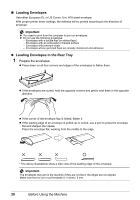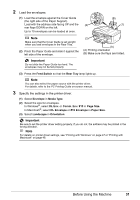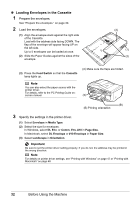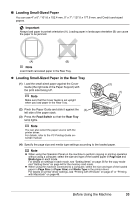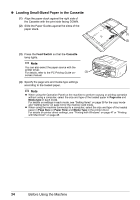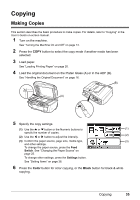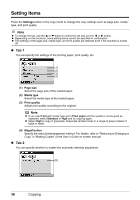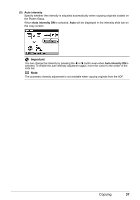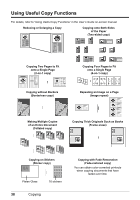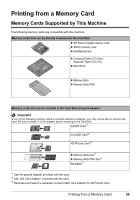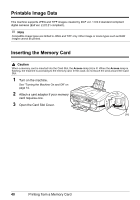Canon PIXMA MX850 Quick Start Guide - Page 39
Copying, Making Copies - not printing black and white
 |
View all Canon PIXMA MX850 manuals
Add to My Manuals
Save this manual to your list of manuals |
Page 39 highlights
Copying Making Copies This section describes the basic procedure to make copies. For details, refer to "Copying" in the User's Guide on-screen manual. 1 Turn on the machine. See "Turning the Machine On and Off" on page 14. 2 Press the COPY button to select the copy mode if another mode has been selected. 3 Load paper. See "Loading Printing Paper" on page 20. 4 Load the original document on the Platen Glass (A) or in the ADF (B). See "Handling the Original Document" on page 16. (B) (A) 5 Specify the copy settings. (1) Use the { or } button or the Numeric buttons to (1) specify the number of copies. (2) Use the [ or ] button to adjust the intensity. (2) (3) Confirm the paper source, page size, media type, (3) and other settings. To change the paper source, press the Feed Switch. See "Changing the Paper Source" on page 25. To change other settings, press the Settings button. See "Setting Items" on page 36. 6 Press the Color button for color copying, or the Black button for black & white copying. Copying 35