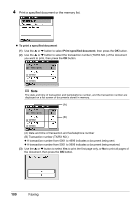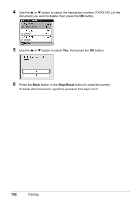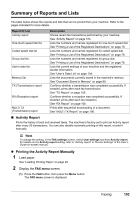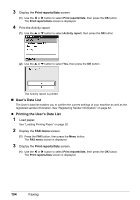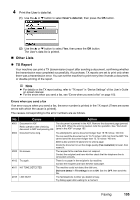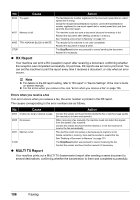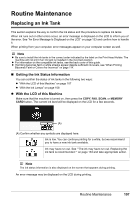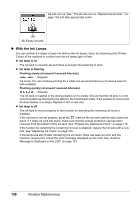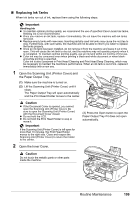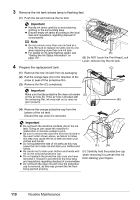Canon PIXMA MX850 Quick Start Guide - Page 109
Other Lists, TX Report, Cause, Action
 |
View all Canon PIXMA MX850 manuals
Add to My Manuals
Save this manual to your list of manuals |
Page 109 highlights
4 Print the User's data list. (1) Use the { or } button to select User's data list, then press the OK button. (2) Use the { or } button to select Yes, then press the OK button. The User's data list is printed. „ Other Lists z TX Report Your machine can print a TX (transmission) report after sending a document, confirming whether the transmission was completed successfully. At purchase, TX reports are set to print only when there was a transmission error. You can set the machine to print every time it sends a document, or disable printing of the report. Note z For details on the TX report setting, refer to "TX report" in "Device Settings" of the User's Guide on-screen manual. z For the errors when you send a fax, see "Errors when you send a fax" on page 105. Errors when you send a fax If an error occurs when you send a fax, the error number is printed in the TX report (There are some errors with which the cause is printed). The causes corresponding to the error numbers are as follows. No. Cause Action #001 Document in ADF. The document is jammed in the ADF. Remove the document page jammed Redo operation after checking in the ADF. When the error is cleared, redo the operation. See "Document document in ADF and pressing OK. Jams in the ADF" on page 152. #003 Document is too long. You attempted to send a document longer than 15.75 inches / 400 mm. You can send the document up to 15.75 inches / 400 mm from the ADF. You cannot send the document longer than 15.75 inches / 400 mm. #003 is also printed if it takes time to send a page. Divide the document or set the image quality (Fax resolution) to lower, then resend it. #005 No answer. The recipient's fax machine does not respond. Contact the recipient and have him/her check that the telephone line is connected correctly. #012 Try again. There is no paper in the recipient's fax machine. Contact the recipient and have him/her load paper. #017 NO TONE DETECTED The machine could not detect the dial tone. Dial tone detect in TX settings is set to ON. Set it to OFF, then send the fax. #018 LINE BUSY The fax/telephone number you dialed is busy. Try dialing again after waiting for a moment. Faxing 105