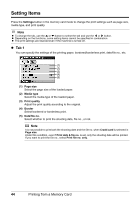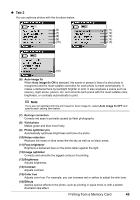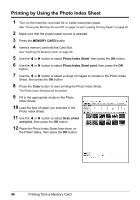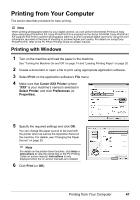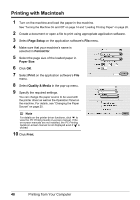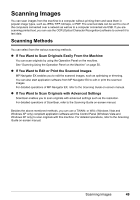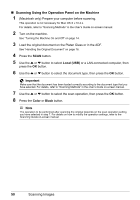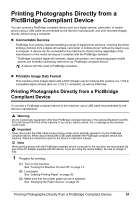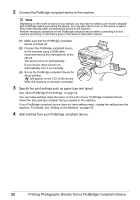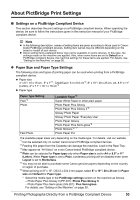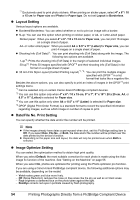Canon PIXMA MX850 Quick Start Guide - Page 53
Scanning Images, Scanning Methods - manual pdf
 |
View all Canon PIXMA MX850 manuals
Add to My Manuals
Save this manual to your list of manuals |
Page 53 highlights
Scanning Images You can scan images from the machine to a computer without printing them and save them in popular image types, such as JPEG, TIFF, bitmaps, or PDF. The scanned data can be sent to one of the computers connected over a network as well as to a computer connected via USB. If you are scanning printed text, you can use the OCR (Optical Character Recognition) software to convert it to text data. Scanning Methods You can select from the various scanning methods. z If You Want to Scan Originals Easily From the Machine You can scan originals by using the Operation Panel on the machine. See "Scanning Using the Operation Panel on the Machine" on page 50. z If You Want to Edit or Print the Scanned Images MP Navigator EX enables you to edit the scanned images, such as optimizing or trimming. You can also start application software from MP Navigator EX to edit or print the scanned images. For detailed operations of MP Navigator EX, refer to the Scanning Guide on-screen manual. z If You Want to Scan Originals with Advanced Settings ScanGear enables you to scan originals with advanced settings such as the resolution. For detailed operations of ScanGear, refer to the Scanning Guide on-screen manual. Besides the above-mentioned methods, you can use a TWAIN- or WIA- (Windows Vista and Windows XP only) compliant application software and the Control Panel (Windows Vista and Windows XP only) to scan originals with this machine. For detailed operations, refer to the Scanning Guide on-screen manual. Scanning Images 49