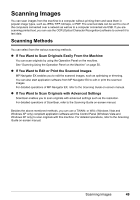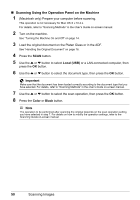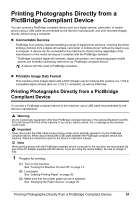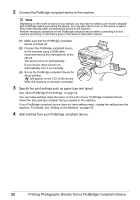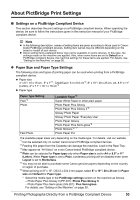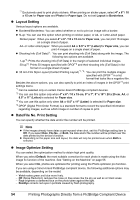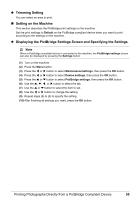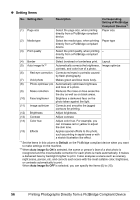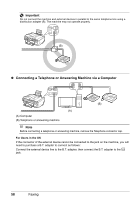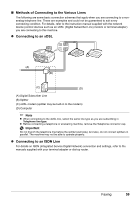Canon PIXMA MX850 Quick Start Guide - Page 58
Layout Setting, Date/File No. Print Setting, Image Optimize Setting, x 6 / 10, x 15 cm, Paper size
 |
View all Canon PIXMA MX850 manuals
Add to My Manuals
Save this manual to your list of manuals |
Page 58 highlights
*7 Exclusively used to print photo stickers. When printing on sticker paper, select 4" x 6" / 10 x 15 cm for Paper size and Photo for Paper type. Do not set Layout to Borderless. z Layout Setting Various layout options are available. z Bordered/Borderless: You can select whether or not to print an image with a border. z N-up: You can use this option when printing on sticker paper, or A4- or Letter-sized paper. Sticker paper: When you select 4" x 6" / 10 x 15 cm for Paper size, you can print 16 images on a single sheet of paper. A4- or Letter-sized paper: When you select A4 or 8.5" x 11" (Letter) for Paper size, you can print 4 images on a single sheet of paper. z Shooting Info (Exif Data)*1: You can print shooting info (Exif Data) along with the image. The following two options are available. 1-up*2: Prints the shooting info (Exif Data) in the margin of selected individual images. 20-up*3: Prints 20 images specified with DPOF*4 and their shooting info (Exif Data) in list format on a single sheet of paper. z 35 mm Film Style Layout (Contact Printing Layout)*1, *3: You can print the multiple images specified with DPOF*4 in a list format that looks like a negative film. Besides the above options, you can also specify to print an index of images in the DPOF*4 print settings menu. *1 Can be selected only on certain Canon-brand PictBridge compliant devices. *2 You can use this option only when 4" x 6" / 10 x 15 cm, 5" x 7", 8" x 10" / 20 x 25 cm, A4, or 8.5" x 11" (Letter) is selected for Paper size. *3 You can use this option only when A4 or 8.5" x 11" (Letter) is selected for Paper size. *4 DPOF (Digital Print Order Format) is a standard format to record the specified information regarding images, such as which image or number of copies to print. z Date/File No. Print Setting You can specify whether the date and/or file number will be printed. Note z If the images already have dates superimposed when shot, set this PictBridge setting item to Off. If you select Date, File No., or Both, the date and/or file number will be printed over the date printed by the device's function. z Depending on the paper size and layout, the date will only be printed even when Both is selected. z Image Optimize Setting You can select the optimization method to obtain high print quality. When you select Default, the most suitable correction for each photo is made using the Auto image fix function of the machine. See "Setting on the Machine" on page 55. When you select On, photos are optimized for printing using the Photo optimizer pro function. If you are using a Canon-brand PictBridge compliant device, the following additional options may be available, depending on the model. - Vivid makes green and blue more lively. - NR (Noise Reduction) reduces the noise on blue areas like the sky as well as on black areas. - Face brightens a darkened face on the photo taken against the light. - Red-Eye corrects red eyes in portraits caused by flash photography. 54 Printing Photographs Directly from a PictBridge Compliant Device