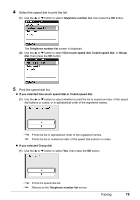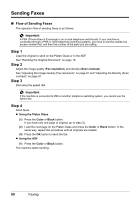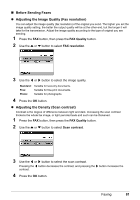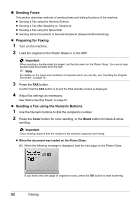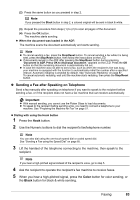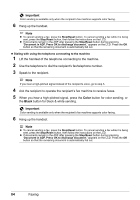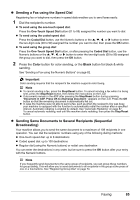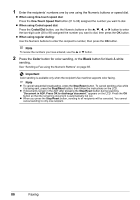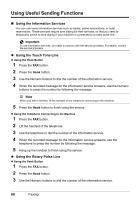Canon PIXMA MX850 Quick Start Guide - Page 87
Sending a Fax after Speaking on Telephone
 |
View all Canon PIXMA MX850 manuals
Add to My Manuals
Save this manual to your list of manuals |
Page 87 highlights
(2) Press the same button as you pressed in step 2. Note If you pressed the Black button in step 2, a colored original will be sent in black & white. (3) Repeat the procedure from steps (1) to (2) to scan all pages of the document. (4) Press the OK button. The machine starts sending. z When the document was loaded in the ADF: The machine scans the document automatically and starts sending. Note z To cancel sending a fax, press the Stop/Reset button. To cancel sending a fax while it is being sent, press the Stop/Reset button, then follow the instructions on the LCD. z If documents remain in the ADF after pressing the Stop/Reset button during scanning, "Document in ADF. Press OK to discharge document." appears on the LCD. Press the OK button so that the remaining document is automatically fed out. z In case the machine was not able to send a fax, such as when the recipient's line was busy, your machine is equipped with the function to automatically redial the number after a specified interval. Automatic redialing is enabled by default. See "Automatic Redialing" on page 87. To cancel automatic redialing, wait until the machine starts redialing, then press the Stop/Reset button. z Sending a Fax after Speaking on Telephone Send a fax manually after speaking on telephone if you want to speak to the recipient before sending a fax, or if the recipient does not have a fax machine that can receive automatically. Important z With manual sending, you cannot use the Platen Glass to load documents. z To speak to the recipient before sending a fax, you need to connect a telephone to your machine. See "Preparing the Machine for Fax" on page 57. z Dialing with using the Hook button 1 Press the Hook button. 2 Use the Numeric buttons to dial the recipient's fax/telephone number. Note You can also dial using the one-touch speed dial or coded speed dial. See "Sending a Fax using the Speed Dial" on page 85. 3 Lift the handset of the telephone connecting to the machine, then speak to the recipient. Note If you hear a high-pitched signal instead of the recipient's voice, go to step 5. 4 Ask the recipient to operate the recipient's fax machine to receive faxes. 5 When you hear a high-pitched signal, press the Color button for color sending, or the Black button for black & white sending. Faxing 83