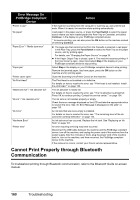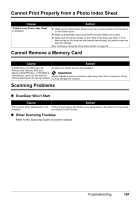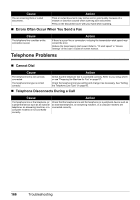Canon PIXMA MX850 Quick Start Guide - Page 169
Problems Sending Faxes, Cannot Send a Fax, Cannot Send a Fax Clearly
 |
View all Canon PIXMA MX850 manuals
Add to My Manuals
Save this manual to your list of manuals |
Page 169 highlights
Problems Sending Faxes „ Cannot Send a Fax Cause Action The machine is not powered on. The document is being sent from memory. The telephone line is connected to the External Device Jack. The telephone line type is not set correctly. Dial tone detect is set to ON. The fax number is not correctly registered in a speed dial. There was an error during transmission. The telephone line is not connected correctly. The document is not loaded properly. There was a printer error. z You cannot send faxes if the power is turned off. Press the ON/OFF button to turn the power on. z If you disconnected the power cord without turning off the power (a mode button is lit), reconnect it, then the power is turned on automatically. z If you disconnect the power cord after pressing the ON/OFF button to turn off the power (all mode buttons are not lit), reconnect it, then press the ON/OFF button to turn on the power. z If the power was turned off due to power failure, etc., the power is automatically turned on when the power failure is recovered. When the In Use/Memory lamp is flashing, another document is being sent from memory. Wait until the machine finishes sending it. Reconnect to the Telephone Line Jack. Refer to your setup sheet or see "Preparing the Machine for Fax" on page 57. If you still cannot send a fax, there is a problem with the telephone line. Contact your telephone company and the manufacturer of your terminal adapter or telephone adapter. Check the telephone line type setting and change it as necessary. See "Setting the Telephone Line Type" on page 60. Resend the fax after a while. If you still cannot send the fax, set Dial tone detect to OFF. Refer to "Dial tone detect" in "Device Settings" of the User's Guide on-screen manual. Make sure that the fax number is correctly registered when speed dialing. See "Registering Recipients for the Speed Dial" on page 71. z Check the LCD for an error message. See "An Error Message Is Displayed on the LCD" on page 133. z Print the Activity report and check for an error. See "Printing the Activity Report Manually" on page 103. Check that the telephone line is connected correctly to the proper jack. If so, then there is a problem with your telephone line. Contact your telephone company. Remove the document then reload it on the Platen Glass or in the ADF. See "Handling the Original Document" on page 16. Check an error message on the LCD, then resolve the problem. See "An Error Message Is Displayed on the LCD" on page 133. If you are in a hurry, press the Stop/Reset button or the OK button to close the message, then send faxes. „ Cannot Send a Fax Clearly Cause The document is not loaded correctly, or the Platen Glass, the inner side of the Document Cover, or the ADF is dirty. The image quality setting or the scan contrast setting is not suitable for the document. The original document is loaded with the wrong side facing upwards. Action z Remove the document, then reload it on the Platen Glass or in the ADF. See "Handling the Original Document" on page 16. z Clean the Platen Glass, the inner side of the Document Cover, or the ADF (see "Cleaning Your Machine" on page 125) and reload the document. See "Handling the Original Document" on page 16. On the LCD, set an image quality suitable and a scan contrast suitable for the document. See "Before Sending Faxes" on page 81. When loading the document on the Platen Glass, the side to be scanned should be face down. When loading in the ADF, the side to be scanned should be face up. Troubleshooting 165