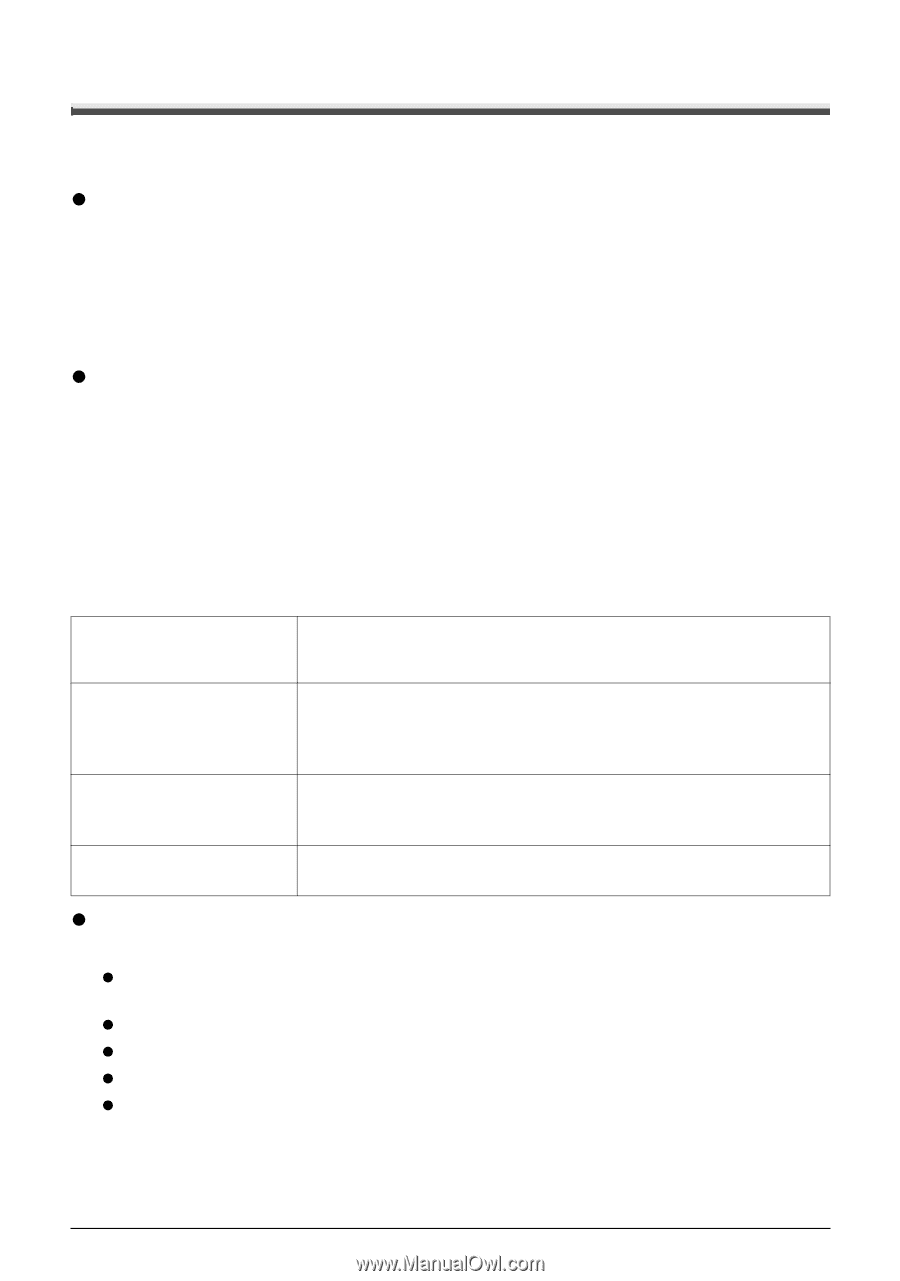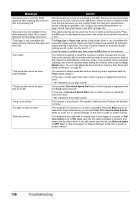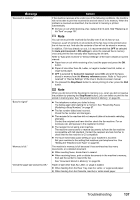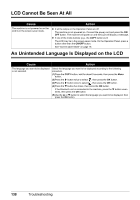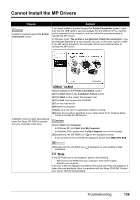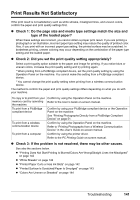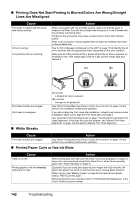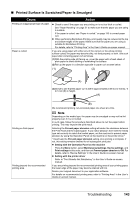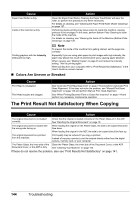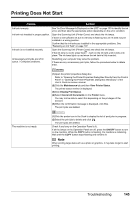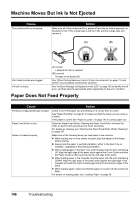Canon PIXMA MX850 Quick Start Guide - Page 145
Print Results Not Satisfactory, Check 1: Do the size and media type settings match the size - print wireless
 |
View all Canon PIXMA MX850 manuals
Add to My Manuals
Save this manual to your list of manuals |
Page 145 highlights
Print Results Not Satisfactory If the print result is not satisfactory such as white streaks, misaligned lines, and uneven colors, confirm the paper and print quality settings first. z Check 1: Do the page size and media type settings match the size and type of the loaded paper? When these settings are incorrect, you cannot obtain a proper print result. If you are printing a photograph or an illustration, incorrect paper type setting may reduce the quality of printout color. Also, if you print with an incorrect paper type setting, the printed surface may be scratched. In borderless printing, uneven coloring may occur depending on the combination of the paper type setting and the loaded paper. z Check 2: Did you set the print quality setting appropriately? Select a print quality option suitable to the paper and image for printing. If you notice blurs or uneven colors, increase the print quality setting and try printing again. * When printing from a PictBridge compliant device, set the print quality setting by using the Operation Panel on the machine. You cannot make this setting from a PictBridge compliant device. * You cannot change the print quality setting when printing from a wireless communication device. The method to confirm the paper and print quality settings differs depending on what you do with your machine. To copy or to print from your memory card by operating the machine To print from a PictBridge compliant device To print from a wireless communication device To print from a computer Confirm by using the Operation Panel on the machine. Refer to the User's Guide on-screen manual. Confirm by using your PictBridge compliant device or the Operation Panel on the machine. See "Printing Photographs Directly from a PictBridge Compliant Device" on page 51. Confirm by using the Operation Panel on the machine. Refer to "Printing Photographs from a Wireless Communication Device" in the User's Guide on-screen manual. Confirm by using the printer driver. Refer to the PC Printing Guide on-screen manual. z Check 3: If the problem is not resolved, there may be other causes. See also the sections below. z "Printing Does Not Start/Printing Is Blurred/Colors Are Wrong/Straight Lines Are Misaligned" on page 142 z "White Streaks" on page 142 z "Printed Paper Curls or Has Ink Blots" on page 142 z "Printed Surface Is Scratched/Paper Is Smudged" on page 143 z "Colors Are Uneven or Streaked" on page 144 Troubleshooting 141