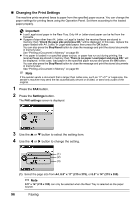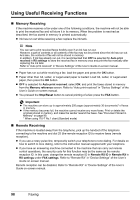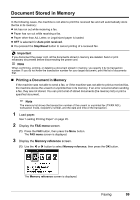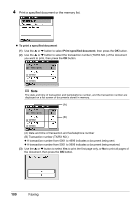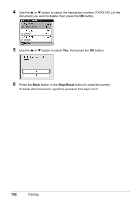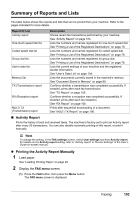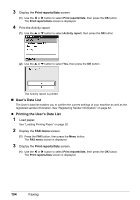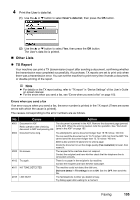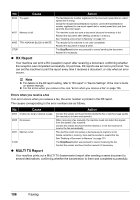Canon PIXMA MX850 Quick Start Guide - Page 105
Deleting a Document in Memory, FAX menu, Memory reference, Delete specified doc.
 |
View all Canon PIXMA MX850 manuals
Add to My Manuals
Save this manual to your list of manuals |
Page 105 highlights
(4) Press the Back button or the Stop/Reset button to close the screen. To print other documents, repeat the procedure from steps (2) to (3). z To print the memory list (1) Use the { or } button to select Print memory list, then press the OK button. (2) Use the { or } button to select Yes, then press the OK button. The list of documents stored in memory is printed. Note z If there are no documents stored in memory, "There is no document in memory." is displayed, and the machine returns to the previous screen. z In step 3, you can also select Print reports/lists (see "Summary of Reports and Lists" on page 103) and then Memory list to print the memory list. z If you have canceled receiving a fax in progress by pressing the Stop/Reset button, the fax may be printed after the memory list. „ Deleting a Document in Memory 1 Display the FAX menu screen. (1) Press the FAX button, then press the Menu button. The FAX menu screen is displayed. 2 Display the Memory reference screen. (1) Use the [ or ] button to select Memory reference, then press the OK button. The Memory reference screen is displayed. 3 Use the { or } button to select Delete specified doc., then press the OK button. Faxing 101