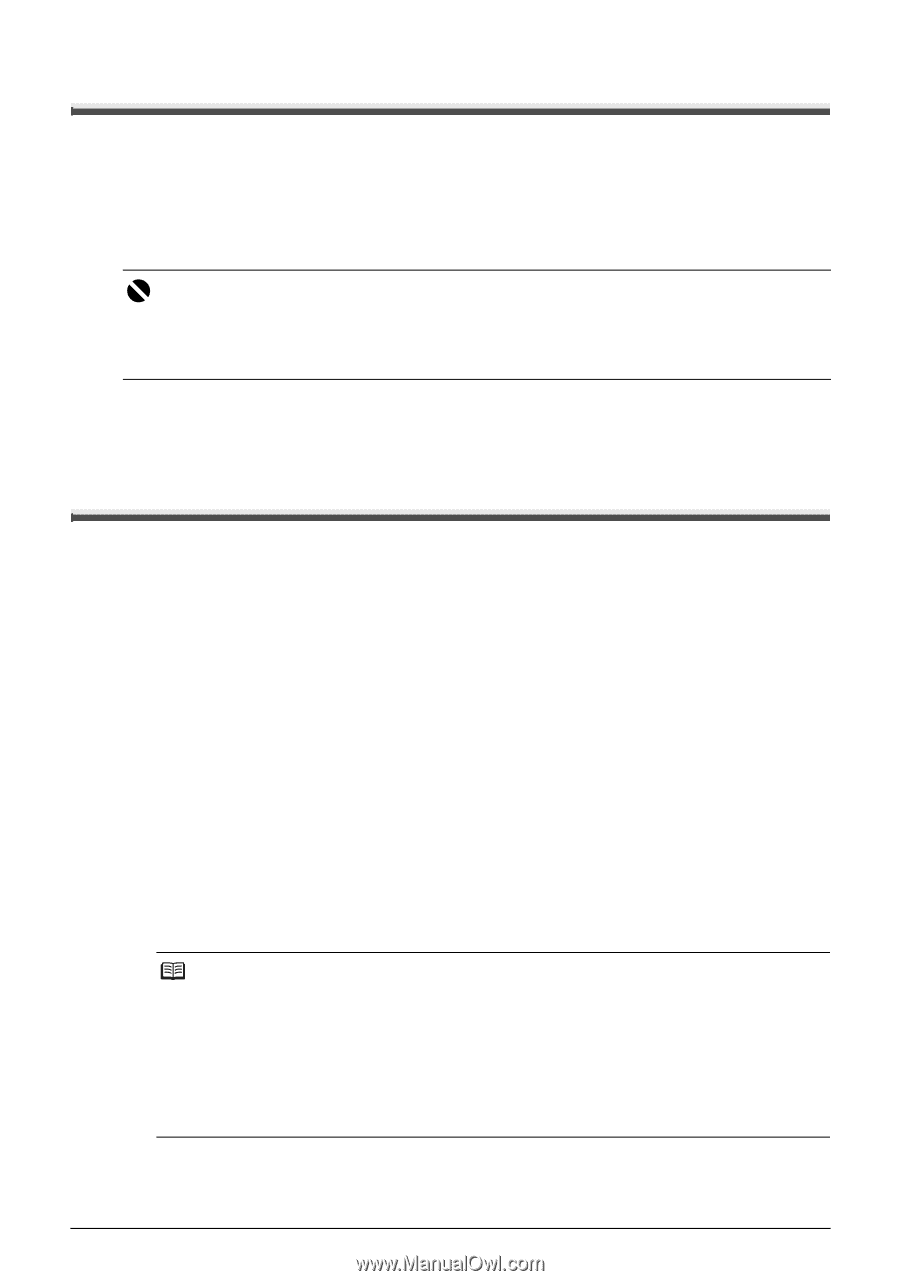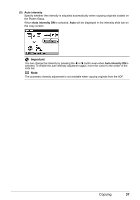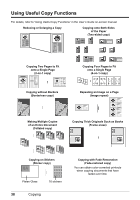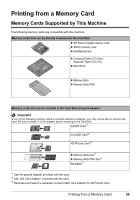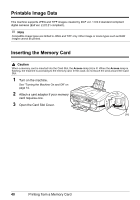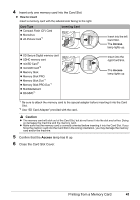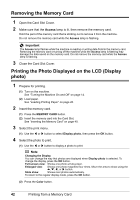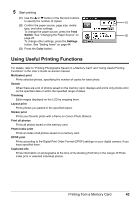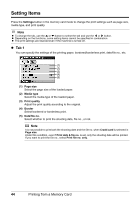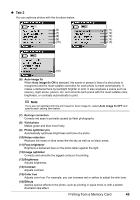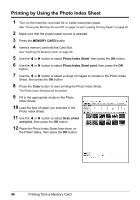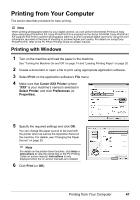Canon PIXMA MX850 Quick Start Guide - Page 46
Removing the Memory Card, Printing the Photo Displayed on the LCD (Display photo - parts
 |
View all Canon PIXMA MX850 manuals
Add to My Manuals
Save this manual to your list of manuals |
Page 46 highlights
Removing the Memory Card 1 Open the Card Slot Cover. 2 Make sure that the Access lamp is lit, then remove the memory card. Hold the part of the memory card that is sticking out to remove it from the machine. Do not remove the memory card while the Access lamp is flashing. Important The Access lamp flashes while the machine is reading or writing data from/to the memory card. Removing the memory card or turning off the machine while the Access lamp is flashing may damage the data saved on the memory card. Do not remove the memory card while the Access lamp is flashing. 3 Close the Card Slot Cover. Printing the Photo Displayed on the LCD (Display photo) 1 Prepare for printing. (1) Turn on the machine. See "Turning the Machine On and Off" on page 14. (2) Load paper. See "Loading Printing Paper" on page 20. 2 Insert the memory card. (1) Press the MEMORY CARD button. (2) Insert the memory card into the Card Slot. See "Inserting the Memory Card" on page 40. 3 Select the print menu. (1) Use the [ or ] button to select Display photo, then press the OK button. 4 Select the photo to print. (1) Use the [ or ] button to display a photo to print. Note Changing the Display You can change the way that photos are displayed when Display photo is selected. To change the display, press the OK button. Full-screen view: Shows one photo at full-screen. Enlarged view: Shows one photo magnified four times. Move the area to show using the {, }, [, or ] button. Slide show: Shows next photos automatically. To return to the regular display mode, press the OK button. (2) Press the Color button. 42 Printing from a Memory Card