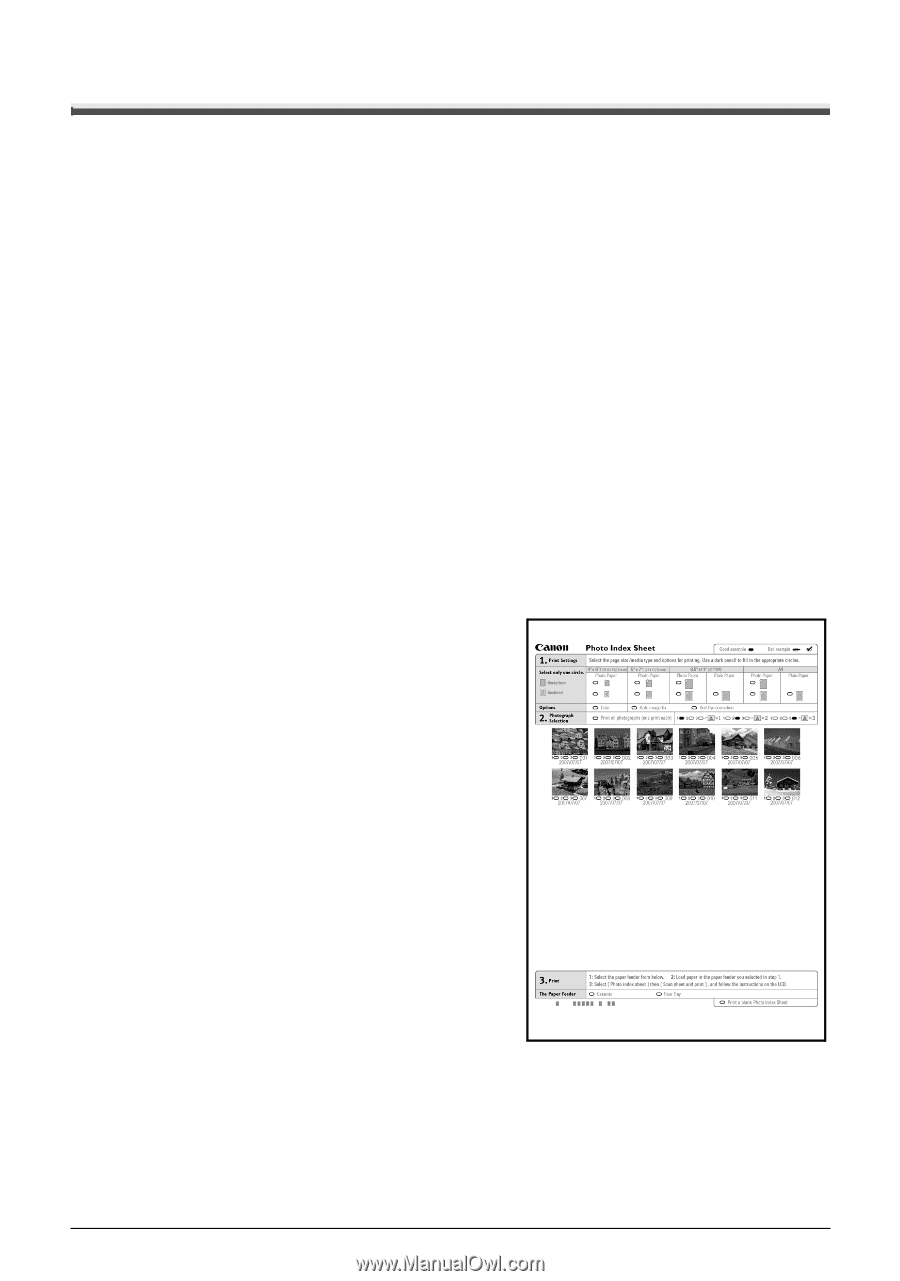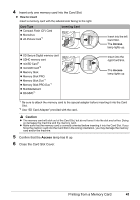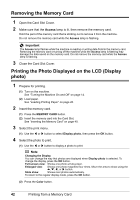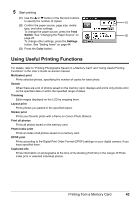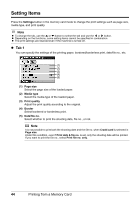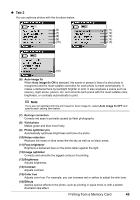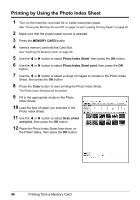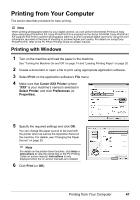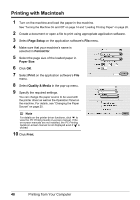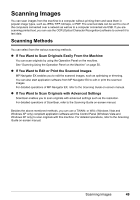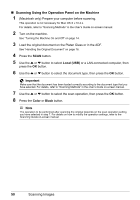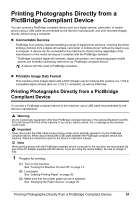Canon PIXMA MX850 Quick Start Guide - Page 50
Printing by Using the Photo Index Sheet, MEMORY CARD, Photo Index Sheet, Color, Scan sheet, and print
 |
View all Canon PIXMA MX850 manuals
Add to My Manuals
Save this manual to your list of manuals |
Page 50 highlights
Printing by Using the Photo Index Sheet 1 Turn on the machine, and load A4 or Letter-sized plain paper. See "Turning the Machine On and Off" on page 14 and "Loading Printing Paper" on page 20. 2 Make sure that the proper paper source is selected. 3 Press the MEMORY CARD button. 4 Insert a memory card into the Card Slot. See "Inserting the Memory Card" on page 40. 5 Use the [ or ] button to select Photo Index Sheet, then press the OK button. 6 Use the [ or ] button to select Photo Index Sheet print, then press the OK button. 7 Use the [ or ] button to select a range of images to include in the Photo Index Sheet, then press the OK button. 8 Press the Color button to start printing the Photo Index Sheet. The Photo Index Sheet(s) will be printed. 9 Fill in the appropriate circles in the Photo Index Sheet. 10 Load the type of paper you selected in the Photo Index Sheet. 11 Use the [ or ] button to select Scan sheet and print, then press the OK button. 12 Place the Photo Index Sheet face-down on the Platen Glass, then press the OK button. 46 Printing from a Memory Card