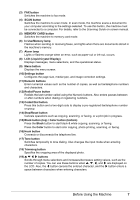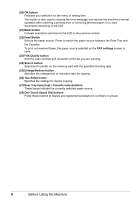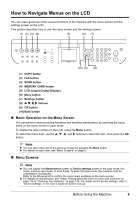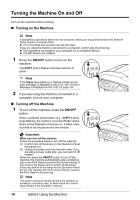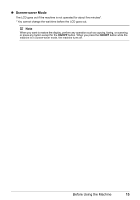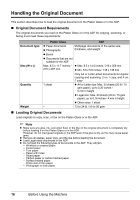Canon PIXMA MX850 Quick Start Guide - Page 16
Basic Operation on the Settings Screen, Display the settings screen., Select the settings tab. - wireless
 |
View all Canon PIXMA MX850 manuals
Add to My Manuals
Save this manual to your list of manuals |
Page 16 highlights
„ Basic Operation on the Settings Screen You can change the print settings such as page size, media type, etc. on the settings screen either in the copy mode, in the memory card mode, in the fax mode, or when printing directly from a PictBridge compliant device. Note When printing from a computer, see "Printing from Your Computer" on page 47. When printing from a wireless communication device, refer to "Printing Photographs from a Wireless Communication Device" in the User's Guide on-screen manual. This section describes the procedure to change the settings, taking the steps to specify the page size for the memory card mode to 4" x 6" (101 x 152) as an example. 1 Display the settings screen. (1) Press the Settings button. The Memory card settings screen is displayed. 2 Select the settings tab. (1) Use the [ or ] button to select the settings tab. Example: Select Tab 1 here. 3 Select the setting item. (1) Use the { or } button to select the setting item. Example: Select A4 here. 12 Before Using the Machine