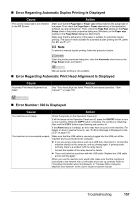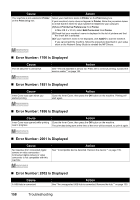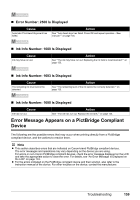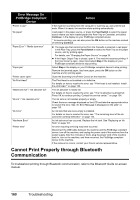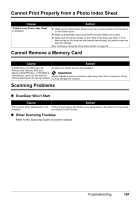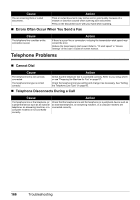Canon PIXMA MX850 Quick Start Guide - Page 166
Problems Receiving Faxes, Cannot Receive a Fax
 |
View all Canon PIXMA MX850 manuals
Add to My Manuals
Save this manual to your list of manuals |
Page 166 highlights
Problems Receiving Faxes „ Cannot Receive a Fax, Cannot Print a Fax Cause The machine is not powered on. The machine's memory is full. There was an error during reception. The telephone line is not correctly connected. A paper size other than A4, Letter, or Legal* is loaded. Paper is not loaded Ink has run out Action z You cannot receive faxes if the power is turned off. Press the ON/OFF button to turn the power on. z If you disconnected the power cord without turning off the power (a mode button is lit), reconnect it, then the power is turned on automatically. z If you disconnect the power cord after pressing the ON/OFF button to turn off the power (all mode buttons are not lit), reconnect it, then press the ON/OFF button to turn on the power. z If the power was turned off due to power failure, etc., the power is automatically turned on when the power failure is recovered. Either print or delete documents in memory (see "Document Stored in Memory" on page 99) to free up memory. Then ask the sender to resend the fax. z Check the LCD for an error message. See "An Error Message Is Displayed on the LCD" on page 133. z Print the Activity report and check for an error. See "Printing the Activity Report Manually" on page 103. Check that the telephone line is connected correctly to the Telephone Line Jack and that the telephone (or another external device such as an answering machine or a computer modem) is connected correctly to the External Device Jack. Refer to your setup sheet or see "Preparing the Machine for Fax" on page 57. If a paper size other than A4, Letter, or Legal* is loaded in the specified paper source, incoming faxes are not printed and are stored in memory. Change the paper in the specified paper source to A4, Letter, or Legal* size, then press the OK button on the machine. Load Legal-sized* paper in the Rear Tray. * Legal may not be available depending on the country or region of purchase. If paper is not loaded in the specified paper source, received faxes will be stored in memory without printing. Load paper in the specified paper source, then press the OK button. If an ink has run out, received faxes will be stored in memory without printing. Replace the ink tank, then print them in memory. See "Replacing an Ink Tank" on page 107 and see "Document Stored in Memory" on page 99. Note z If the machine was receiving the faxes in the fax mode, printing will start automatically after replacing the ink tank. z You can set to print received faxes forcibly even if an ink tank is run out. Refer to "Auto print received" in "Device Settings" of the User's Guide onscreen manual. However, a part of contents or all contents of the fax may not be printed since the ink has run out. And also the contents of faxes will not be stored in memory. In addition, if ink has already run out, it is recommended that OFF be selected for Auto print received in RX settings to store the received fax in memory once and print the fax manually after replacing the ink tank. 162 Troubleshooting