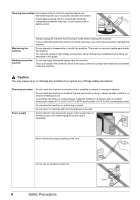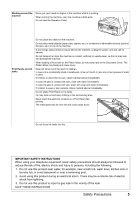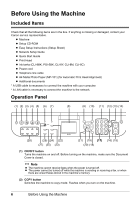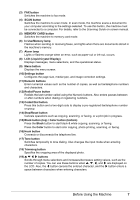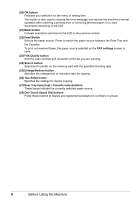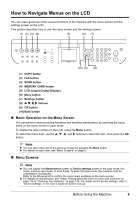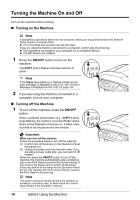Canon PIXMA MX850 Quick Start Guide - Page 13
How to Navigate Menus on the LCD, Basic Operation on the Menu Screen, Menu Screens - user manual
 |
View all Canon PIXMA MX850 manuals
Add to My Manuals
Save this manual to your list of manuals |
Page 13 highlights
How to Navigate Menus on the LCD You can make good use of the various functions of the machine with the menu screen and the settings screen on the LCD. This section describes how to use the menu screen and the settings screen. (1) (2) (3) (4) (5) (6) (7) (10) (9) (8) (1) COPY button (2) FAX button (3) SCAN button (4) MEMORY CARD button (5) LCD (Liquid Crystal Display) (6) Menu button (7) Settings button (8) { } [ ] buttons (9) OK button (10) Back button „ Basic Operation on the Menu Screen You can perform various printing functions and machine maintenance by selecting the menu items on the menu screen in each mode. To display the menu screen on the LCD, press the Menu button. To select the menu item, use the {, }, [, and ] buttons to select the item, then press the OK button. Note z You can return the LCD to the previous screen by pressing the Back button. z For details on each item, see "Menu Screens" on page 9. „ Menu Screens Note z You can display the Maintenance screen or Device settings screen in the copy mode, fax mode, memory card mode, or scan mode. To enter the scan mode, the machine must be connected to a computer. Refer to the following list to confirm the menu items available on the menu screen. z For details on maintenance, see "When Printing Becomes Faint or Colors Are Incorrect" on page 114 or "Cleaning Your Machine" on page 125. For details on the device settings, refer to "Device Settings" in the User's Guide on-screen manual. Before Using the Machine 9