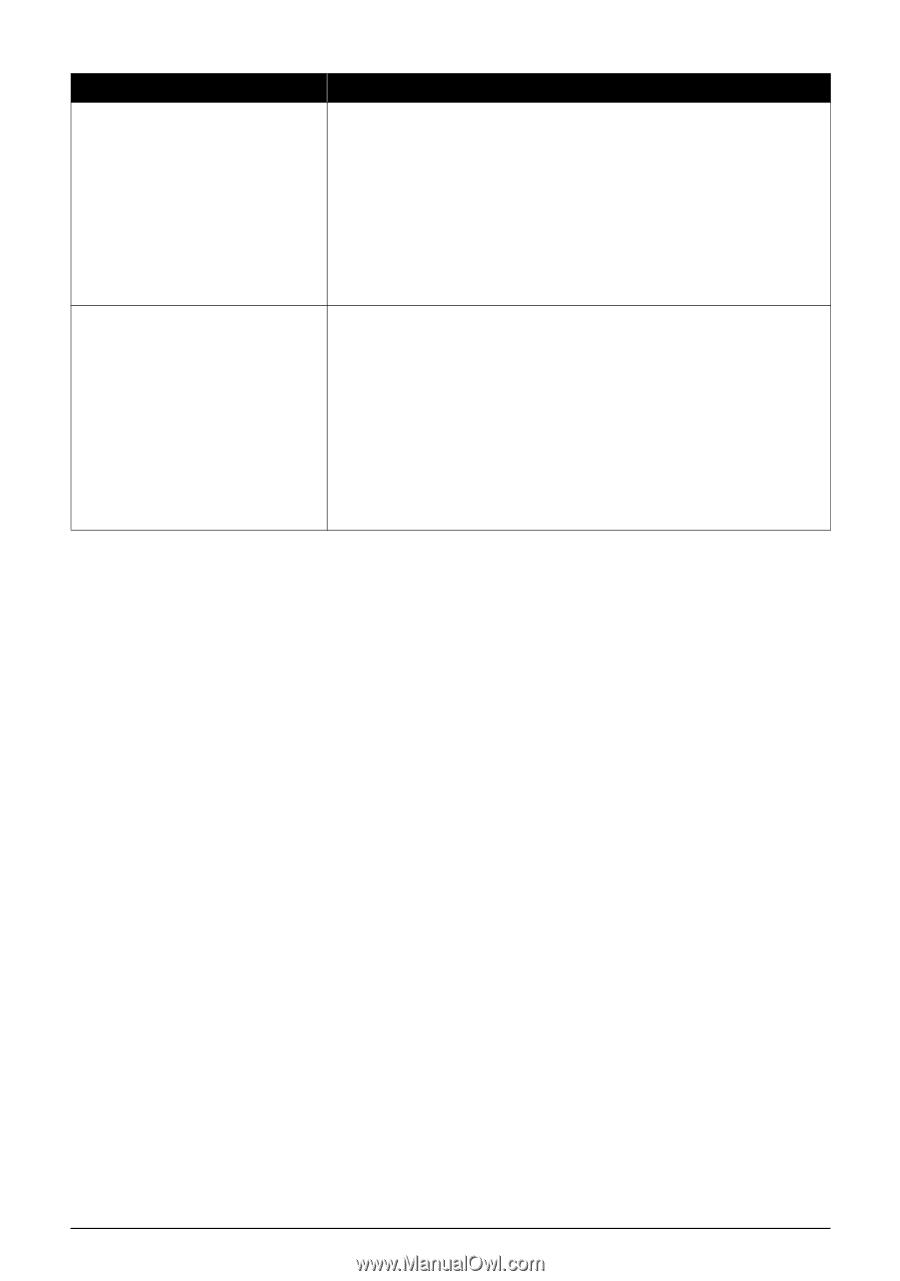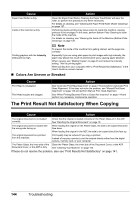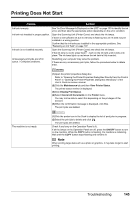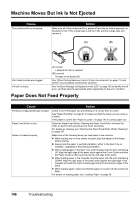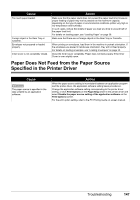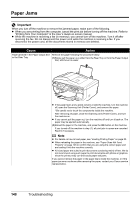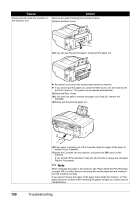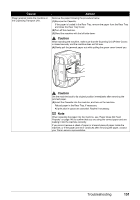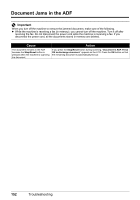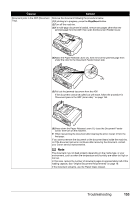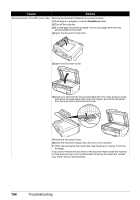Canon PIXMA MX850 Quick Start Guide - Page 153
Cause, Action, Always load 4 x 6 / 101.6 x 152.4 mm media in portrait orientation regardless
 |
View all Canon PIXMA MX850 manuals
Add to My Manuals
Save this manual to your list of manuals |
Page 153 highlights
Cause Landscape credit card-sized paper jammed inside the machine. Landscape 4" x 6" / 101.6 x 152.4 mm paper loaded in the Cassette jammed inside the machine. Action Do not load credit card-sized paper in the landscape orientation. Remove the paper following the procedure below. (1)Load a single sheet of the same paper in the Rear Tray in portrait orientation. Do not load it in the landscape orientation. (2)Turn off the machine. (3)Turn on the machine. The paper is fed and then pushes out the jammed paper as it ejects. All print jobs in queue are canceled. Reprint if necessary. If you cannot remove the jammed paper or the paper jam error continues after removing the paper, contact your Canon service representative. Always load 4" x 6" / 101.6 x 152.4 mm media in portrait orientation regardless of the printing orientation. Remove the paper following the procedure below. (1)Turn off the machine, then open the Rear Cover. (2)Fold a piece of A4 or Letter-sized plain paper in four, push it in until it hits the jammed paper, then pull out the paper folded in four. (3)Close the Rear Cover, then turn on the machine. Wait until the jammed paper is automatically ejected. All print jobs in queue are canceled. Reprint if necessary. If you cannot remove the jammed paper or the paper jam error continues after removing the paper, contact your Canon service representative. Troubleshooting 149