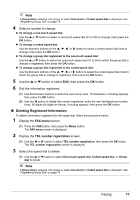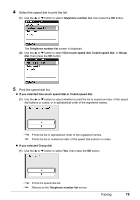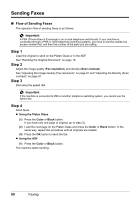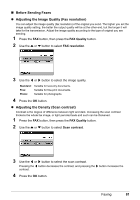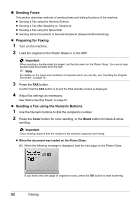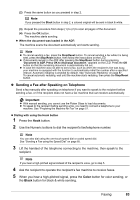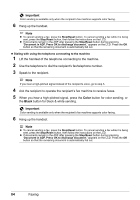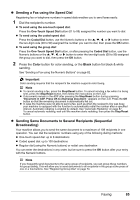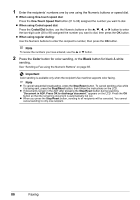Canon PIXMA MX850 Quick Start Guide - Page 86
Sending Faxes, Preparing for Faxing, Sending a Fax using the Numeric Buttons, Color, Black, Important
 |
View all Canon PIXMA MX850 manuals
Add to My Manuals
Save this manual to your list of manuals |
Page 86 highlights
„ Sending Faxes This section describes methods of sending faxes and dialing functions of the machine. z Sending a Fax using the Numeric Buttons z Sending a Fax after Speaking on Telephone z Sending a Fax using the Speed Dial z Sending Same Documents to Several Recipients (Sequential Broadcasting) z Preparing for Faxing 1 Turn on the machine. 2 Load the original on the Platen Glass or in the ADF. Important When sending a double-sided document, set the document on the Platen Glass. You cannot scan double-sided documents from the ADF. Note For details on the types and conditions of originals which you can fax, see "Handling the Original Document" on page 16. 3 Press the FAX button. Confirm that the FAX button is lit and the FAX standby screen is displayed. 4 Adjust fax settings as necessary. See "Before Sending Faxes" on page 81. z Sending a Fax using the Numeric Buttons 1 Use the Numeric buttons to dial the recipient's number. 2 Press the Color button for color sending, or the Black button for black & white sending. Important Color sending requires that the recipient's fax machine supports color faxing. z When the document was loaded on the Platen Glass: (1) When the following message is displayed, load the next page on the Platen Glass. If you have only one page of original to scan, press the OK button to start scanning. 82 Faxing