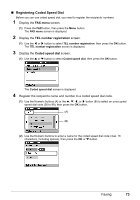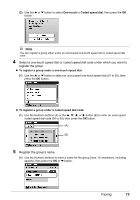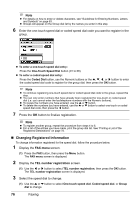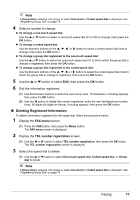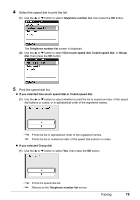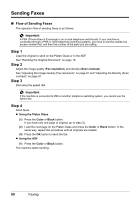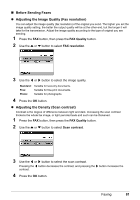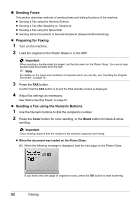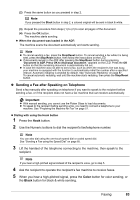Canon PIXMA MX850 Quick Start Guide - Page 82
Printing a List of the Registered Destinations, Delete, FAX menu, Print reports/lists
 |
View all Canon PIXMA MX850 manuals
Add to My Manuals
Save this manual to your list of manuals |
Page 82 highlights
4 Select a number to delete. z To delete a one-touch speed dial: Use the { or } button to select a one-touch speed dial (01 to 08) to delete, then press the OK button. z To delete a coded speed dial: Use the Numeric buttons or the {, }, [, or ] button to select a coded speed dial code to delete, then press the OK button. z To delete a group dial registered to the one-touch speed dial: Use the { or } button to select the one-touch speed dial (01 to 08) to which the group dial to delete is registered, then press the OK button. z To delete a group dial registered to the coded speed dial: Use the Numeric buttons or the {, }, [, or ] button to select the coded speed dial code to which the group dial to delete is registered, then press the OK button. 5 Use the { or } button to select Delete, then press the OK button. 6 Use the { or } button to select Yes, then press the OK button. „ Printing a List of the Registered Destinations You can print a list of the recipients registered for the speed dial. You may want to keep the list near your machine to refer to it when dialing. 1 Load paper. See "Loading Printing Paper" on page 20. 2 Display the FAX menu screen. (1) Press the FAX button, then press the Menu button. The FAX menu screen is displayed. 3 Display the Print reports/lists screen. (1) Use the [ or ] button to select Print reports/lists, then press the OK button. The Print reports/lists screen is displayed. 78 Faxing