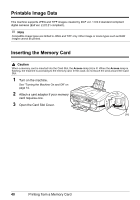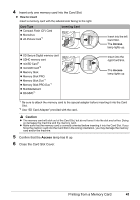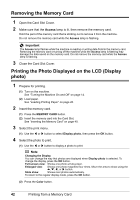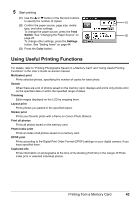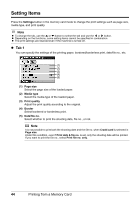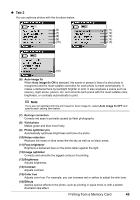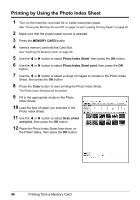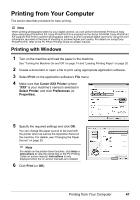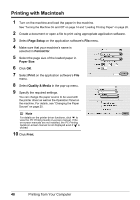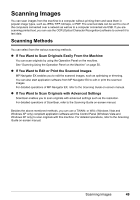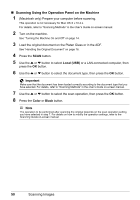Canon PIXMA MX850 Quick Start Guide - Page 49
Tab 2, Photo optimizer pro
 |
View all Canon PIXMA MX850 manuals
Add to My Manuals
Save this manual to your list of manuals |
Page 49 highlights
z Tab 2 You can optimize photos with the functions below. (6) (11) (7) (12) (8) (13) (9) (14) (10) (15) (16) (6) Auto image fix When Auto image fix ON is selected, the scene or person's face of a shot photo is recognized and the most suitable correction for each photo is made automatically. It makes a darkened face by backlight brighter to print. It also analyzes a scene such as scenery, night scene, person, etc. and corrects each scene with the most suitable color, brightness, or contrasts automatically to print. Note If you are not satisfied with the print result in Auto image fix, select Auto image fix OFF and specify each setting item below. (7) Red eye correction Corrects red eyes in portraits caused by flash photography. (8) Vivid photo Makes green and blue more lively. (9) Photo optimizer pro Automatically optimizes brightness and tone of a photo. (10) Noise reduction Reduces the noise on blue areas like the sky as well as on black areas. (11) Face brightener Brightens a darkened face on the photo taken against the light. (12) Image optimizer Corrects and smooths the jagged contours for printing. (13) Brightness Adjusts brightness. (14) Contrast Adjusts contrast. (15) Color hue Adjusts color hue. For example, you can increase red or yellow to adjust the skin tone. (16) Effects Applies special effects to the photo, such as printing in sepia tones or with a sketch illustration like effect. Printing from a Memory Card 45