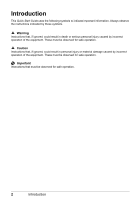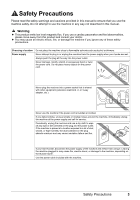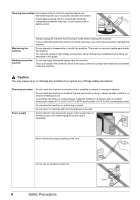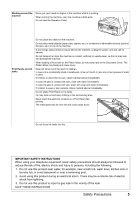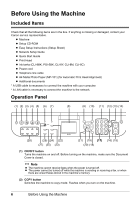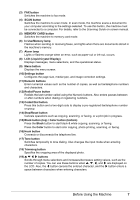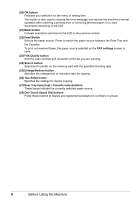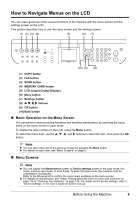Canon PIXMA MX850 Quick Start Guide - Page 11
In Use/Memory lamp, LCD Liquid Crystal Display - reset
 |
View all Canon PIXMA MX850 manuals
Add to My Manuals
Save this manual to your list of manuals |
Page 11 highlights
(3) FAX button Switches the machine to fax mode. (4) SCAN button Switches the machine to scan mode. In scan mode, the machine scans a document to your computer according to the settings selected. To use this button, the machine must be connected to a computer. For details, refer to the Scanning Guide on-screen manual. (5) MEMORY CARD button Switches the machine to memory card mode. (6) In Use/Memory lamp Flashes when sending or receiving faxes, and lights when there are documents stored in the machine's memory. (7) Alarm lamp Lights or flashes orange when an error, such as paper-out or ink-out, occurs. (8) LCD (Liquid Crystal Display) Displays messages, menu selections, and the operational status. (9) Menu button Displays the menu screen. (10) Settings button Configures the page size, media type, and image correction settings. (11) Numeric buttons Enter numerical values such as the number of copies, as well as fax/telephone numbers and characters. (12) Redial/Pause button Redials the last number called using the Numeric buttons. Also enters pauses between or after numbers when dialing or registering numbers. (13) Coded Dial button Press this button and a two-digit code to display a pre-registered fax/telephone number or group. (14) Stop/Reset button Cancels operations such as copying, scanning, or faxing, or a print job in progress. (15) Black button (top) / Color button (bottom) Press the Black button to start black & white copying, scanning, or faxing. Press the Color button to start color copying, photo printing, scanning, or faxing. (16) Hook button Connects or disconnects the telephone line. (17) Tone button Switches temporarily to tone dialing. Also changes the input mode when entering characters. (18) Trimming button Specifies the cropping area of the displayed photo. (19) { } [ ] buttons Scrolls through menu selections and increases/decreases setting values, such as the number of copies. You can use these buttons when {, }, [, and ] are displayed on the LCD. Also, the [ button cancels the entered character, and the ] button enters a space between characters when entering characters. Before Using the Machine 7