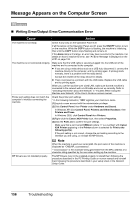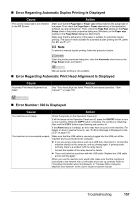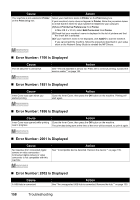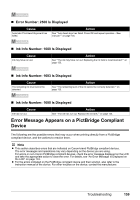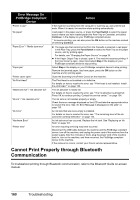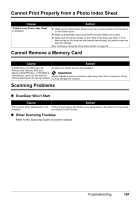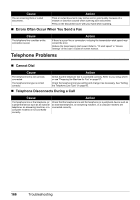Canon PIXMA MX850 Quick Start Guide - Page 165
Cannot Print Properly from a Photo Index Sheet, Cannot Remove a Memory Card, Scanning Problems - scanner driver
 |
View all Canon PIXMA MX850 manuals
Add to My Manuals
Save this manual to your list of manuals |
Page 165 highlights
Cannot Print Properly from a Photo Index Sheet Cause "Failed to scan Photo Index Sheet." is displayed. Action z Make sure the Photo Index Sheet is set in the correct position and orientation on the Platen Glass. z Make sure the Platen Glass and the Photo Index Sheet are not dirty. z Make sure all required circles on the Photo Index Sheet are filled in. If the filled circles on the sheet are not marked dark enough, the machine may not scan the settings. See "Printing by Using the Photo Index Sheet" on page 46. Cannot Remove a Memory Card Cause Action miniSD Card, microSD Card, xDPicture Card, Memory Stick Duo, Memory Stick PRO Duo, or RS-MMC is attempted to insert into the machine without attaching to the special adapter. Contact your Canon service representative. Important Never attempt to remove a memory card using a thin stick or tweezers. Doing so may damage the machine. Scanning Problems „ ScanGear Won't Start Cause The scanner driver (ScanGear) is not installed. Action Follow the procedure described in your setup sheet or the Network Setup Guide to reinstall the MP Drivers. „ Other Scanning Troubles Refer to the Scanning Guide on-screen manual. Troubleshooting 161