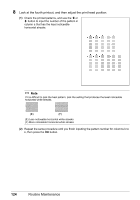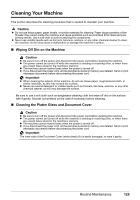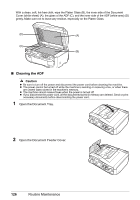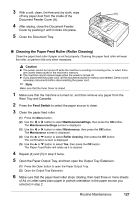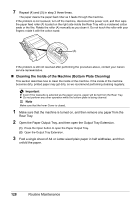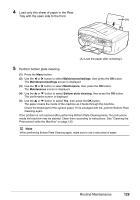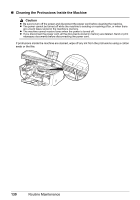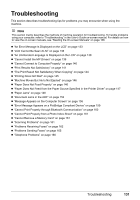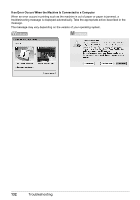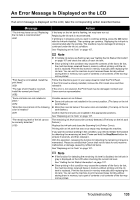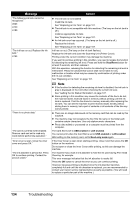Canon PIXMA MX850 Quick Start Guide - Page 133
Load only this sheet of paper in the Rear, Tray with the open side to the front.
 |
View all Canon PIXMA MX850 manuals
Add to My Manuals
Save this manual to your list of manuals |
Page 133 highlights
4 Load only this sheet of paper in the Rear Tray with the open side to the front. (A) (A) Load the paper after unfolding it. 5 Perform bottom plate cleaning. (1) Press the Menu button. (2) Use the [ or ] button to select Maintenance/settings, then press the OK button. The Maintenance/settings screen is displayed. (3) Use the [ or ] button to select Maintenance, then press the OK button. The Maintenance screen is displayed. (4) Use the { or } button to select Bottom plate cleaning, then press the OK button. The confirmation screen is displayed. (5) Use the { or } button to select Yes, then press the OK button. The paper cleans the inside of the machine as it feeds through the machine. Check the folded part of the ejected paper. If it is smudged with ink, perform Bottom Plate Cleaning again. If the problem is not resolved after performing Bottom Plate Cleaning twice, the protrusions inside the machine may be stained. Clean them according to instructions. See "Cleaning the Protrusions Inside the Machine" on page 130. Note When performing Bottom Plate Cleaning again, make sure to use a new piece of paper. Routine Maintenance 129