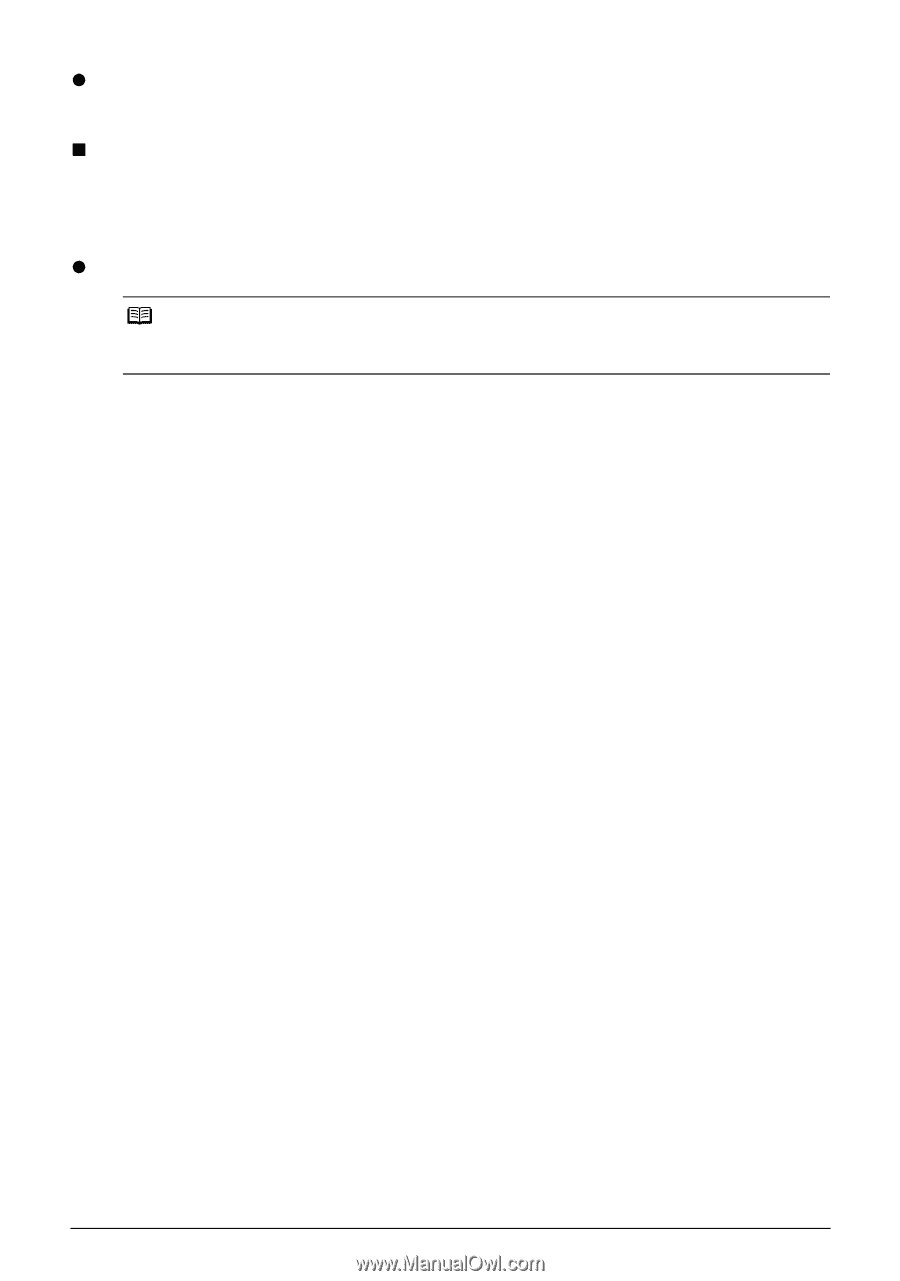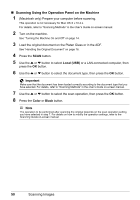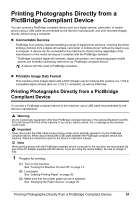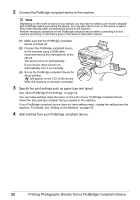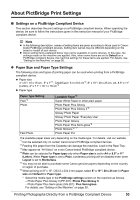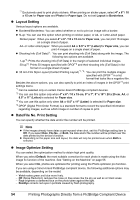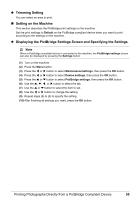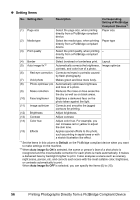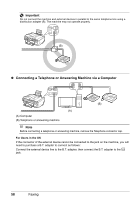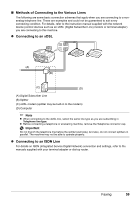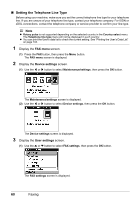Canon PIXMA MX850 Quick Start Guide - Page 59
Trimming Setting, Setting on the Machine
 |
View all Canon PIXMA MX850 manuals
Add to My Manuals
Save this manual to your list of manuals |
Page 59 highlights
z Trimming Setting You can select an area to print. „ Setting on the Machine This section describes the PictBridge print settings on the machine. Set the print settings to Default on the PictBridge compliant device when you want to print according to the settings on the machine. z Displaying the PictBridge Settings Screen and Specifying the Settings Note When a PictBridge compliant device is connected to the machine, the PictBridge settings screen can also be displayed by pressing the Settings button. (1) Turn on the machine. (2) Press the Menu button. (3) Press the [ or ] button to select Maintenance/settings, then press the OK button. (4) Press the [ or ] button to select Device settings, then press the OK button. (5) Press the { or } button to select PictBridge settings, then press the OK button. (6) Use the {, }, [, or ] button to select the tab. (7) Use the { or } button to select the item to set. (8) Use the [ or ] button to change the setting. (9) Repeat steps (6) to (8) to specify the setting. (10) After finishing all settings you need, press the OK button. Printing Photographs Directly from a PictBridge Compliant Device 55