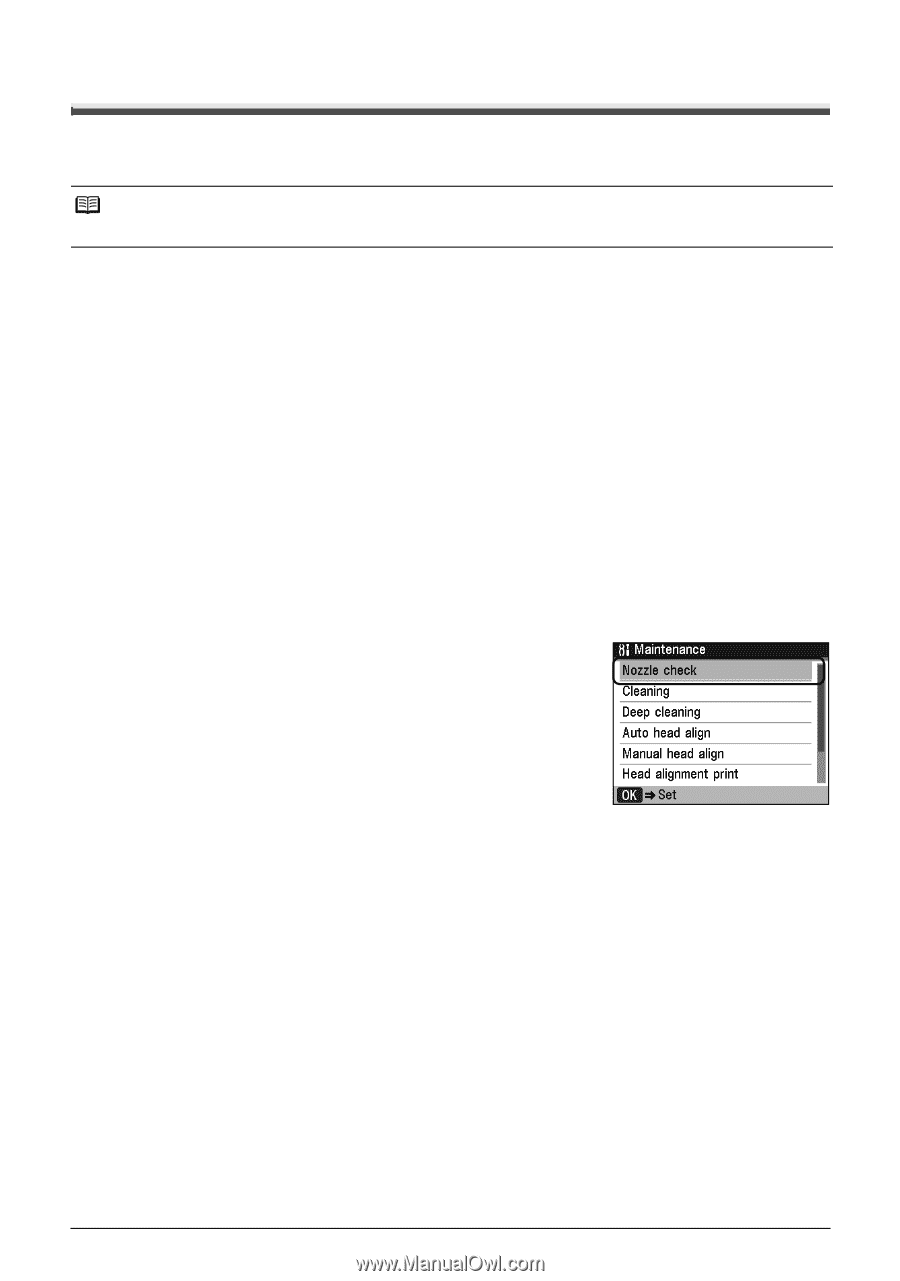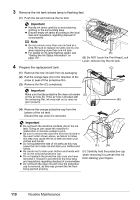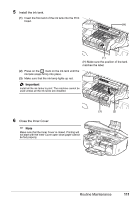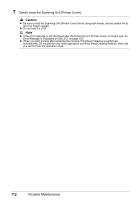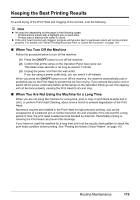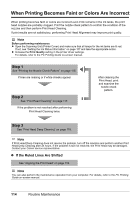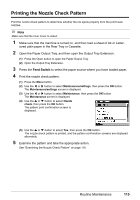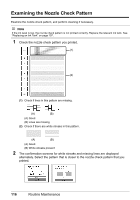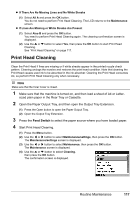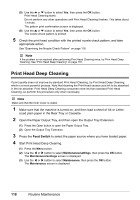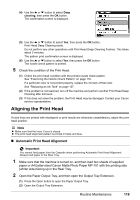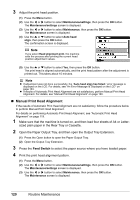Canon PIXMA MX850 Quick Start Guide - Page 119
Printing the Nozzle Check Pattern, Feed Switch - inner cover
 |
View all Canon PIXMA MX850 manuals
Add to My Manuals
Save this manual to your list of manuals |
Page 119 highlights
Printing the Nozzle Check Pattern Print the nozzle check pattern to determine whether the ink ejects properly from the print head nozzles. Note Make sure that the Inner Cover is closed. 1 Make sure that the machine is turned on, and then load a sheet of A4 or Letter- sized plain paper in the Rear Tray or Cassette. 2 Open the Paper Output Tray, and then open the Output Tray Extension. (1) Press the Open button to open the Paper Output Tray. (2) Open the Output Tray Extension. 3 Press the Feed Switch to select the paper source where you have loaded paper. 4 Print the nozzle check pattern. (1) Press the Menu button. (2) Use the [ or ] button to select Maintenance/settings, then press the OK button. The Maintenance/settings screen is displayed. (3) Use the [ or ] button to select Maintenance, then press the OK button. The Maintenance screen is displayed. (4) Use the { or } button to select Nozzle check, then press the OK button. The pattern print confirmation screen is displayed. (5) Use the { or } button to select Yes, then press the OK button. The nozzle check pattern is printed, and the pattern confirmation screens are displayed alternately. 5 Examine the pattern and take the appropriate action. See "Examining the Nozzle Check Pattern" on page 116. Routine Maintenance 115