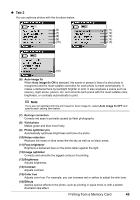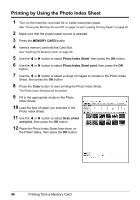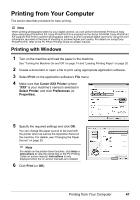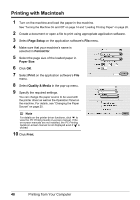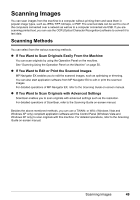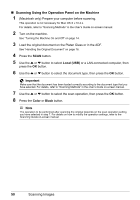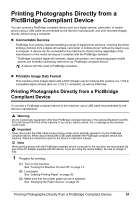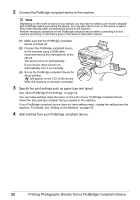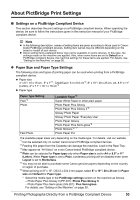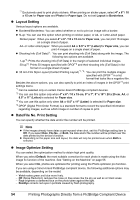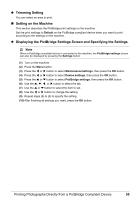Canon PIXMA MX850 Quick Start Guide - Page 54
Scanning Using the Operation Panel on the Machine, Local USB, Color, Black, Important - mac os x
 |
View all Canon PIXMA MX850 manuals
Add to My Manuals
Save this manual to your list of manuals |
Page 54 highlights
„ Scanning Using the Operation Panel on the Machine 1 (Macintosh only) Prepare your computer before scanning. This operation is not necessary for Mac OS X v.10.4.x. For details, refer to "Scanning Methods" in the User's Guide on-screen manual. 2 Turn on the machine. See "Turning the Machine On and Off" on page 14. 3 Load the original document on the Platen Glass or in the ADF. See "Handling the Original Document" on page 16. 4 Press the SCAN button. 5 Use the { or } button to select Local (USB) or a LAN-connected computer, then press the OK button. 6 Use the { or } button to select the document type, then press the OK button. Important Make sure that the document has been loaded correctly according to the document type that you have selected. For details, refer to "Scanning Methods" in the User's Guide on-screen manual. 7 Use the { or } button to select the scan operation, then press the OK button. 8 Press the Color or Black button. Note The operation to be performed after scanning the original depends on the scan operation setting you have selected in step 7. For details on how to modify the operation settings, refer to the Scanning Guide on-screen manual. 50 Scanning Images