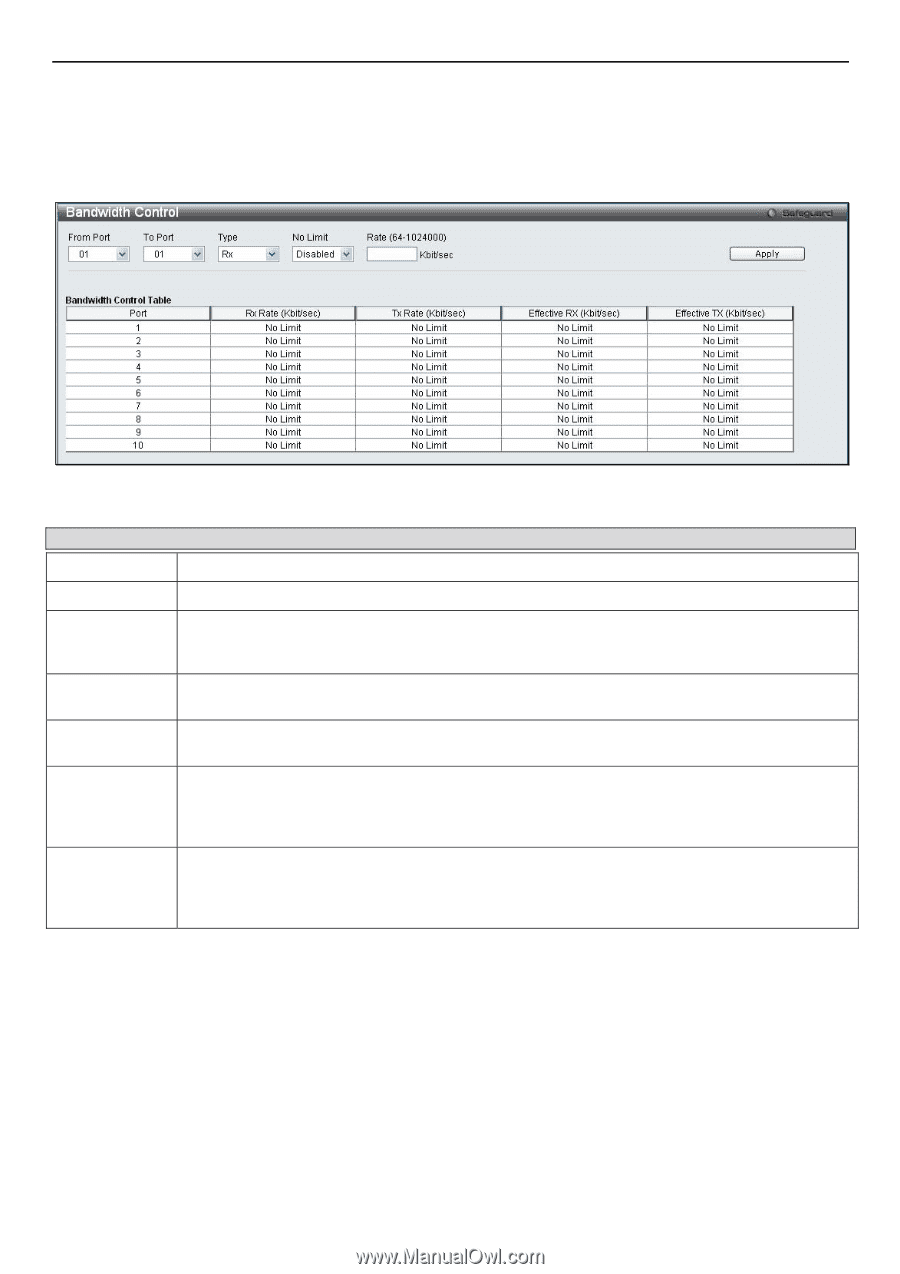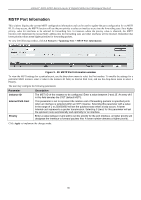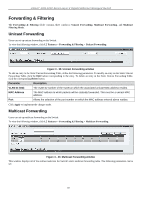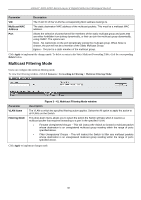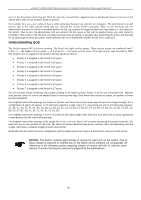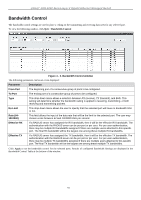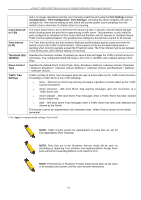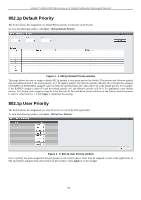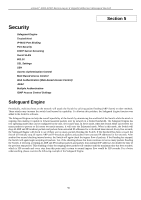D-Link DGS-3200-16 User Manual - Page 104
Bandwidth Control, Bandwidth Control window, Parameter, Description, From Port, To Port
 |
UPC - 790069312007
View all D-Link DGS-3200-16 manuals
Add to My Manuals
Save this manual to your list of manuals |
Page 104 highlights
xStack® DGS-3200 Series Layer 2 Gigabit Ethernet Managed Switch Bandwidth Control The bandwidth control settings are used to place a ceiling on the transmitting and receiving data rates for any selected port. To view the following window, click QoS > Bandwidth Control: Figure 4 - 2. Bandwidth Control window The following parameters can be set or are displayed: Parameter Description From Port The beginning port of a consecutive group of ports to be configured. To Port The ending port of a consecutive group of ports to be configured. Type This drop-down menu allows a selection between RX (receive), TX (transmit), and Both. This setting will determine whether the bandwidth ceiling is applied to receiving, transmitting, or both receiving and transmitting packets. No Limit This drop-down menu allows the user to specify that the selected port will have no bandwidth limit or not. Rate (641024000) This field allows the input of the data rate that will be the limit for the selected port. The user may choose a rate between 64 and 1024000 Kbits per second. Effective RX If a RADIUS server has assigned the RX bandwidth, then it will be the effective RX bandwidth. The authentication with the RADIUS sever can be per port or per user. For per user authentication, there may be multiple RX bandwidths assigned if there are multiple users attached to this specific port. The final RX bandwidth will be the largest one among these multiple RX bandwidths. Effective TX If a RADIUS server has assigned the TX bandwidth, then it will be the effective TX bandwidth. The authentication with the RADIUS sever can be per port or per user. For per user authentication, there may be multiple TX bandwidths assigned if there are multiple users attached to this specific port. The final TX bandwidth will be the largest one among these multiple TX bandwidths. Click Apply to set the bandwidth control for the selected ports. Results of configured Bandwidth Settings are displayed in the Bandwidth Control Table at the bottom of the window. 91