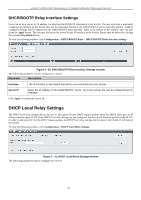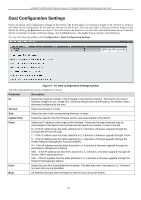D-Link DGS-3200-16 User Manual - Page 37
CLI Paging Settings, Firmware Information, CLI Paging Settings window, Parameter - 24 switch
 |
UPC - 790069312007
View all D-Link DGS-3200-16 manuals
Add to My Manuals
Save this manual to your list of manuals |
Page 37 highlights
xStack® DGS-3200 Series Layer 2 Gigabit Ethernet Managed Switch CLI Paging Settings Users can stop the scrolling of multiple pages beyond the limits of the console when using the Command Line Interface. To view the following window, click Configuration > CLI Paging Settings: Figure 2 - 27. CLI Paging Settings window The following parameter may be configured or viewed: Parameter Description CLI Paging Status Command Line Interface paging stops each page at the end of the console. This allows you to stop the scrolling of multiple pages of text beyond the limits of the console. CLI Paging is Enabled by default. To disable it, click the Disabled radio button. Click Apply to set the CLI Paging setting. Firmware Information Users can view, set the next boot-up status, and delete current firmware images stored on the Switch. To set firmware as the bootup firmware the next time the Switch is restarted, click the Set Boot button. To remove the firmware from this window, click the Delete button. To view the following window, click Configuration > Firmware Information: Figure 2 - 28. Firmware Information window The following parameters may be configured or viewed: Parameter Description ID States the image ID number of the firmware in the Switch's memory. The Switch can store 2 firmware images for use. Image ID 1 will be the default boot-up firmware for the Switch unless otherwise configured by the user. Version States the firmware version. Size States the size of the corresponding firmware, in bytes. Update Time States the specific time the firmware version was downloaded to the Switch. 24