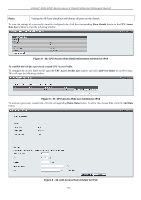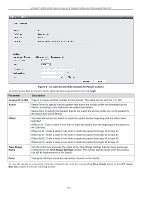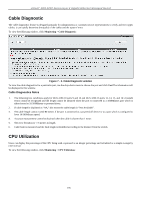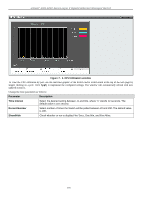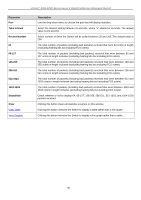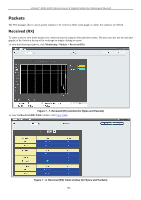D-Link DGS-3200-16 User Manual - Page 191
Cable Diagnostic, CPU Utilization, Cable Diagnostics Notes
 |
UPC - 790069312007
View all D-Link DGS-3200-16 manuals
Add to My Manuals
Save this manual to your list of manuals |
Page 191 highlights
xStack® DGS-3200 Series Layer 2 Gigabit Ethernet Managed Switch Cable Diagnostic The cable diagnostics feature is designed primarily for administrators or customer service representatives to verify and test copper cables; it can rapidly determine the quality of the cables and the types of error. To view the following window, click Monitoring > Cable Diagnostic: Figure 7 - 2. Cable Diagnostic window To view the cable diagnostics for a particular port, use the drop-down menu to choose the port and click Test The information will be displayed in this window. Cable Diagnostics Notes 1. The following two conditions apply for DGS-3200-10 ports 9 and 10 and DGS-3200-16 ports 13, 14, 15, and 16: crosstalk errors cannot be recognized and the length cannot be obtained when the port is connected to a 1000Mbytes port which is either forced to 10/100Mbytes or powered down. 2. If cable length is displayed as "NA," this means the cable length is "Not Available". 3. The cable length cannot exceed 80 meters if the port is connected to a powered-off device or to a port which is configured to force 10/100Mbytes speed. 4. Accurate measurement cannot be obtained when the cable is shorter than 1 meter. 5. The error deviation is +/-5 meters in length. 6. Cable fault is measured and the fault length is identified according to the distance from the switch. CPU Utilization Users can display the percentage of the CPU being used, expressed as an integer percentage and calculated as a simple average by time interval. To view the following window, click Monitoring > CPU Utilization: 178