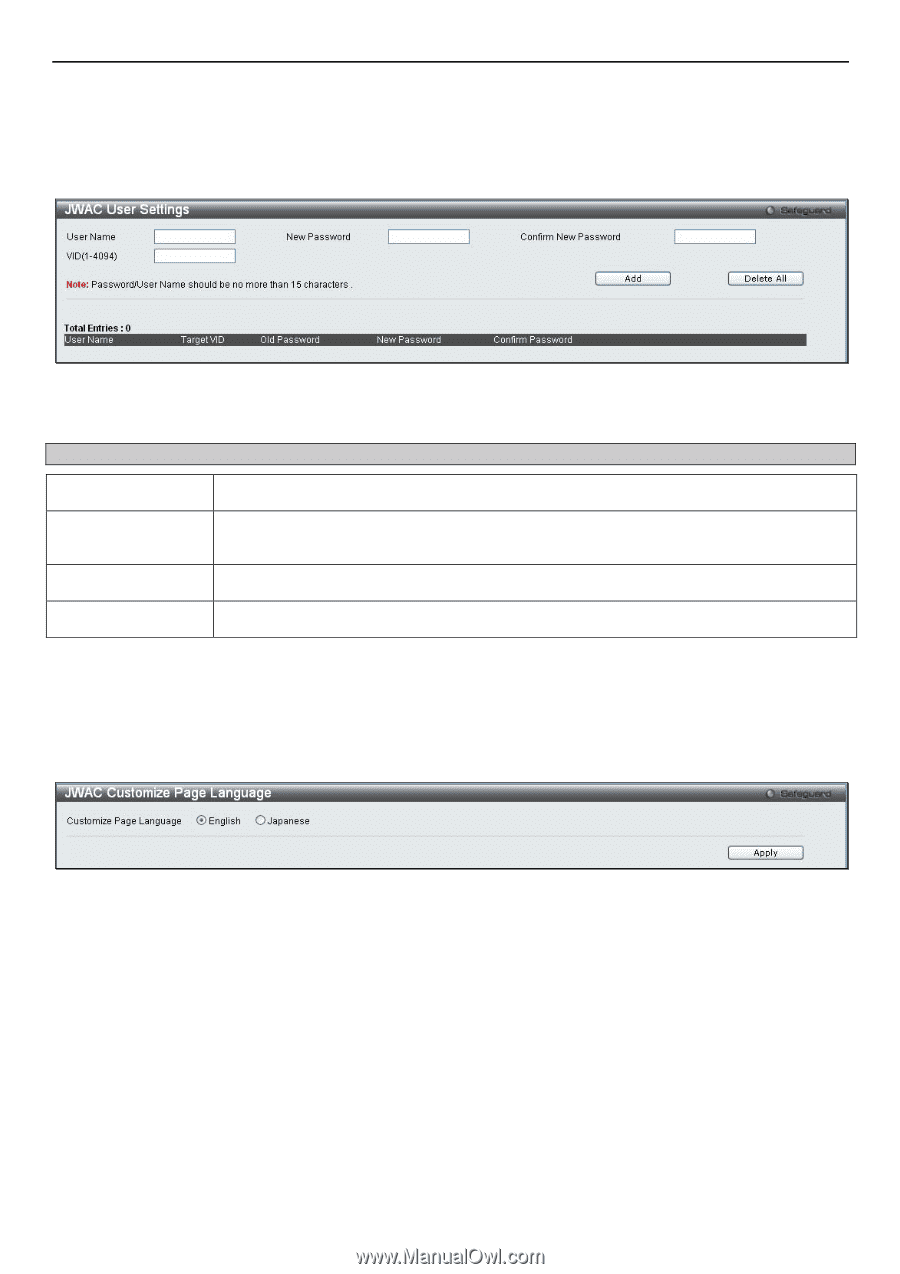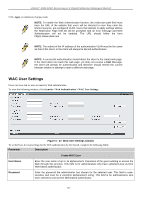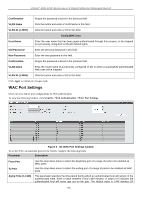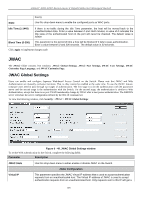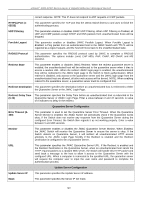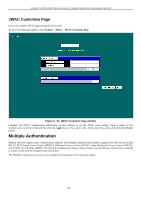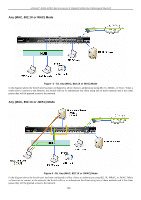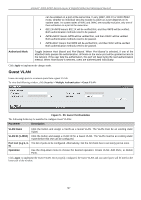D-Link DGS-3200-16 User Manual - Page 155
JWAC User Settings, JWAC Customize Language, Security, Delete All, Apply
 |
UPC - 790069312007
View all D-Link DGS-3200-16 manuals
Add to My Manuals
Save this manual to your list of manuals |
Page 155 highlights
xStack® DGS-3200 Series Layer 2 Gigabit Ethernet Managed Switch JWAC User Settings Users can configure JWAC user settings for the Switch. To view the following window, click Security > JWAC > JWAC User Settings: Figure 5 - 51. JWAC User Settings window To set the User Account settings for the JWAC by the Switch, complete the following fields and then click the Add button. To clear the current JWAC user settings in the table at the bottom of the window, click the Delete All button. Parameter Description User Name Enter a username of up to 15 alphanumeric characters. New Password Enter the password the administrator has chosen for the selected user. This field is casesensitive and must be a complete alphanumeric string. Confirm Password Retype the password entered in the previous field. VID(1-4094) Enter a VLAN ID number between 1 and 4094. Click Apply to implement changes made. JWAC Customize Page Language Users can configure JWAC page and language settings for the Switch. The current firmware supports either English or Japanese. To view the following window, click Security > JWAC > JWAC Customize Page Language: Figure 5 - 52. JWAC Customize Page Language window To set the language used on the JWAC page, click the radio button for either English or Japanese. Click the Apply button. 142