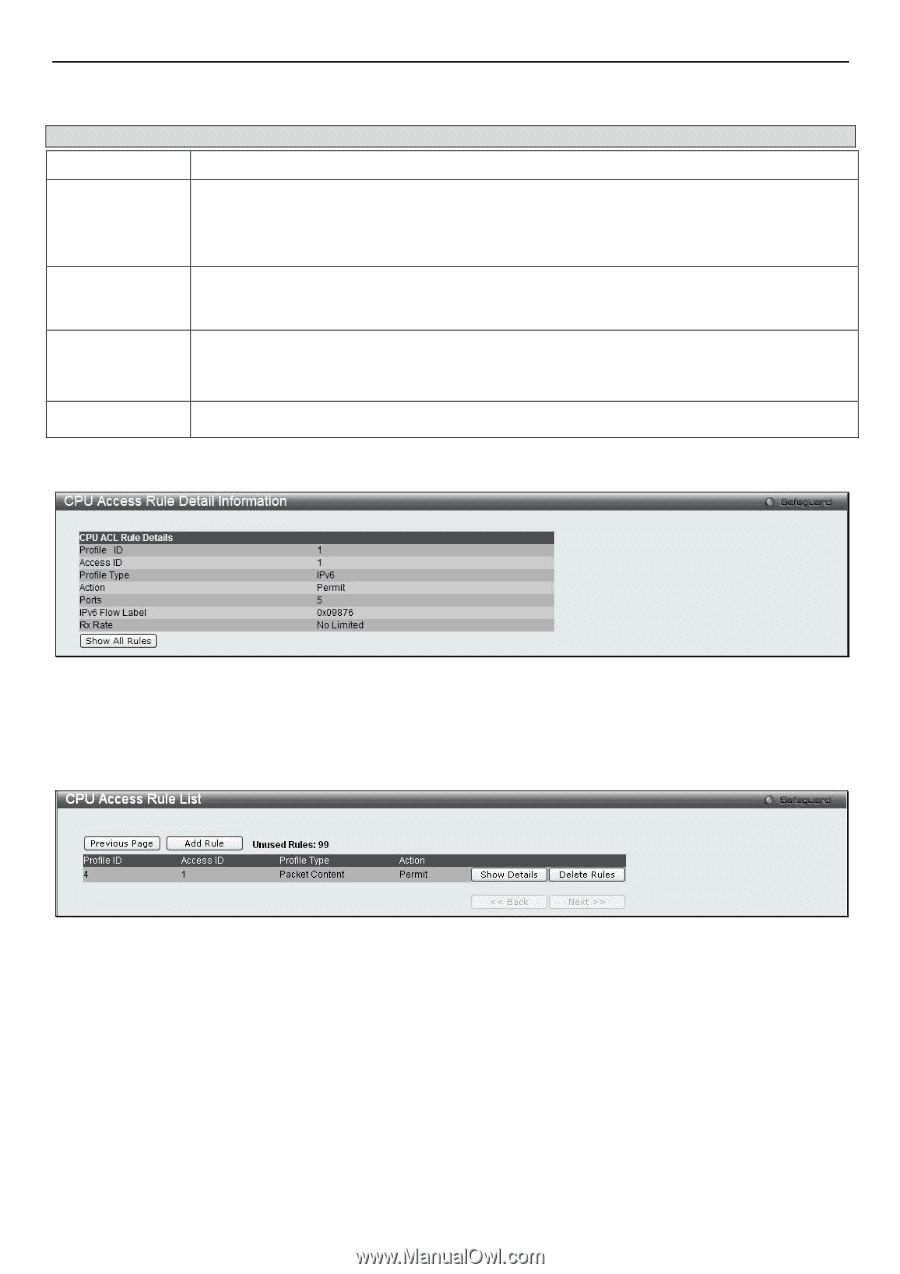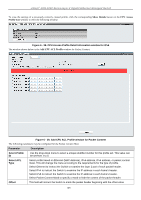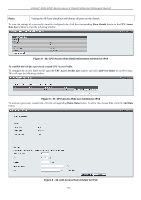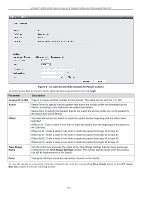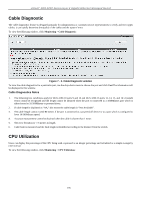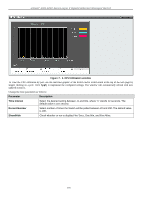D-Link DGS-3200-16 User Manual - Page 187
Apply, Show Details, Access, Rule List, Access Profile List, Add/View Rules, Delete Rules, Add Rule
 |
UPC - 790069312007
View all D-Link DGS-3200-16 manuals
Add to My Manuals
Save this manual to your list of manuals |
Page 187 highlights
xStack® DGS-3200 Series Layer 2 Gigabit Ethernet Managed Switch To set the Access Rule for IPv6, adjust the following parameters and click Apply. Parameter Description Access ID (1-100) Type in a unique identifier number for this access. This value can be set from 1 to 100. Action Select Permit to specify that the packets that match the access profile are forwarded by the Switch, according to any additional rule added (see below). Select Deny to specify that packets that do not match the access profile are not forwarded by the Switch and will be filtered. Flow Label Configuring this field, in hex form, will instruct the Switch to examine the flow label field of the IPv6 header. This flow label field is used by a source to label sequences of packets such as nondefault quality of service or real time service packets.. Time Range Name Tick the check box and enter the name of the Time Range settings that has been previously configured in the Time Range Settings window. This will set specific times when this access rule will be implemented on the Switch. Ports Ticking the All Ports check box will denote all ports on the Switch. To view the settings of a previously correctly configured rule, click the corresponding Show Details button on the CPU Access Rule List window to view the following window: Figure 6 - 39. CPU Access Rule Detail Information window for IPv6 To establish the rule for a previously created CPU Access Profile: To configure the Access Rules for IP, open the CPU Access Profile List window and click Add/View Rules for a Packet Content entry. This will open the following window. Figure 6 - 40. CPU Access Rule List window for Packet Content To remove a previously created rule, click the corresponding Delete Rules button. To add a new Access Rule, click the Add Rule button: 174