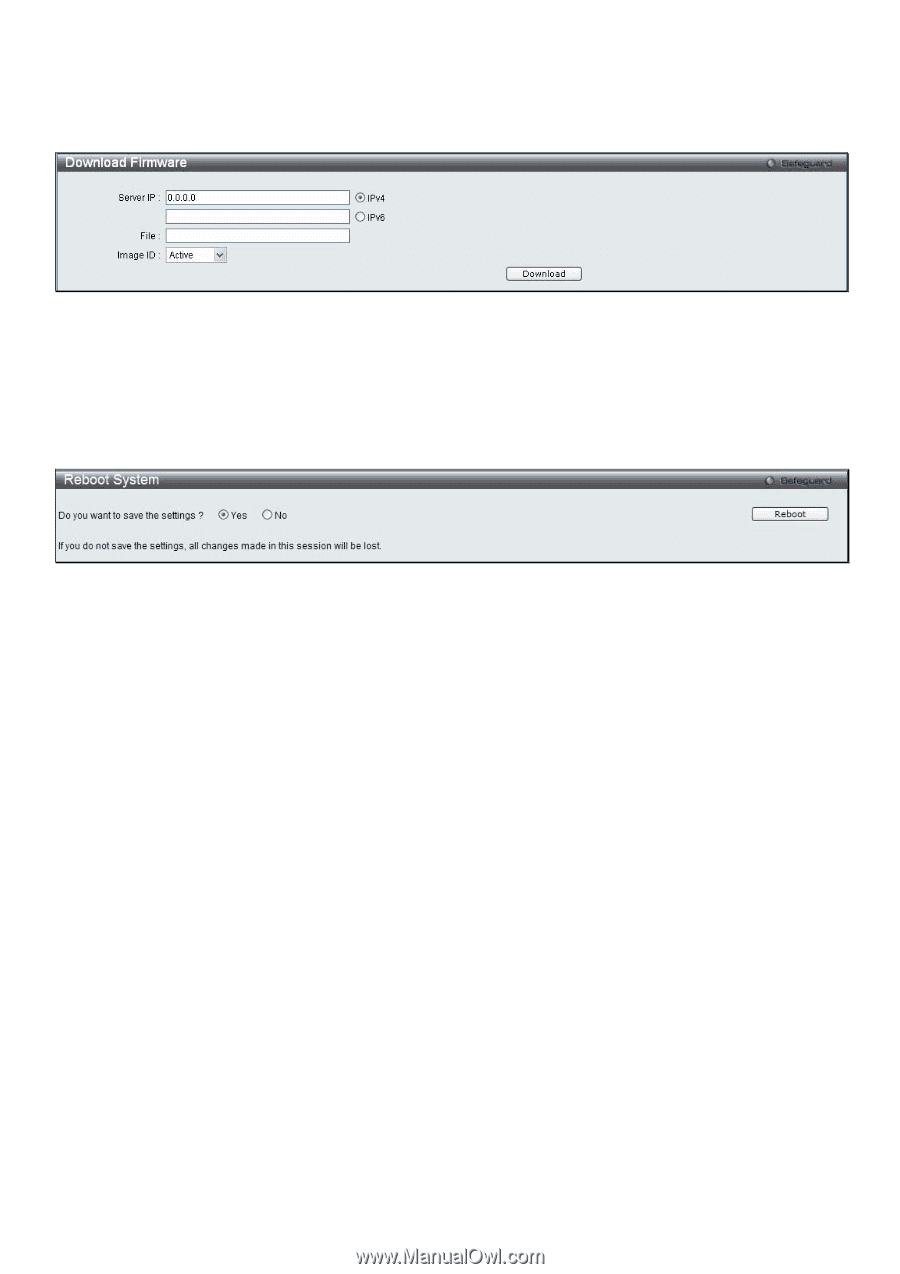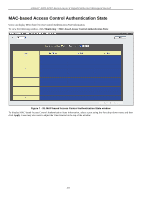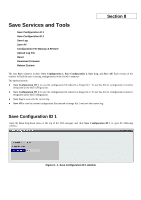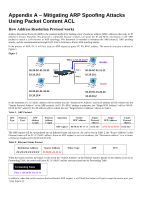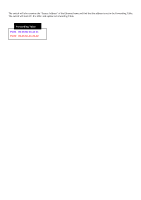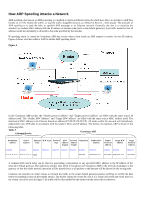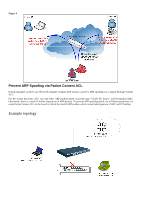D-Link DGS-3200-16 User Manual - Page 228
Download Firmware, Reboot System, Download Firmware window
 |
UPC - 790069312007
View all D-Link DGS-3200-16 manuals
Add to My Manuals
Save this manual to your list of manuals |
Page 228 highlights
Download Firmware The following window is used to download firmware for the Switch. Figure 8 - 8. Download Firmware window Enter the Server IP address in the first field and and specify the path/file name of the firmware in the third field. Select either IPv4 or IPv6. Select the desired Image ID, Active, 1 or 2. Click Download to initiate the file transfer. Reboot System The following window is used to restart the Switch. Figure 8 - 9. Reboot System window Clicking the Yes radio button will instruct the Switch to save the current configuration to non-volatile RAM before restarting the Switch. Clicking the No radio button instructs the Switch not to save the current configuration before restarting the Switch. All of the configuration information entered from the last time Save Changes was executed will be lost. Click the Reboot button to restart the Switch.