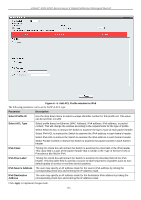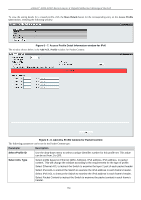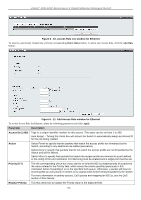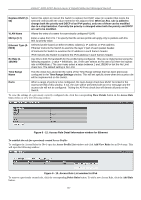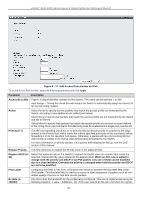D-Link DGS-3200-16 User Manual - Page 169
Add Access Rule window for Ethernet
 |
UPC - 790069312007
View all D-Link DGS-3200-16 manuals
Add to My Manuals
Save this manual to your list of manuals |
Page 169 highlights
xStack® DGS-3200 Series Layer 2 Gigabit Ethernet Managed Switch Figure 6 - 10. Access Rule List window for Ethernet To remove a previously created rule, click the corresponding Delete Rules button. To add a new Access Rule, click the Add Rule button: Figure 6 - 11. Add Access Rule window for Ethernet To set the Access Rule for Ethernet, adjust the following parameters and click Apply. Parameter Description Access ID (1-200) Type in a unique identifier number for this access. This value can be set from 1 to 200. Auto Assign - Ticking this check box will instruct the Switch to automatically assign an Access ID for the rule being created. Action Select Permit to specify that the packets that match the access profile are forwarded by the Switch, according to any additional rule added (see below). Select Deny to specify that packets that do not match the access profile are not forwarded by the Switch and will be filtered. Select Mirror to specify that packets that match the access profile are mirrored to a port defined in the config mirror port command. Port Mirroring must be enabled and a target port must be set. Priority (0-7) Replace Priority Tick the corresponding check box if you want to re-write the 802.1p default priority of a packet to the value entered in the Priority field, which meets the criteria specified previously in this command, before forwarding it on to the specified CoS queue. Otherwise, a packet will have its incoming 802.1p user priority re-written to its original value before being forwarded by the Switch. For more information on priority queues, CoS queues and mapping for 802.1p, see the QoS section of this manual. Tick this check box to replace the Priority value in the adjacent field. 156