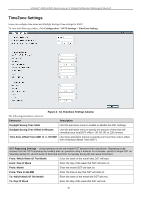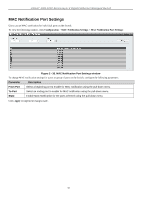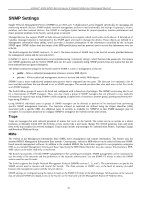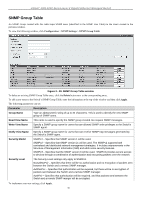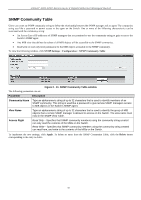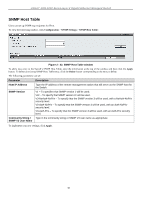D-Link DGS-3200-16 User Manual - Page 47
SNMP Global State Settings, SNMP View Table, SNMP Global State Settings window
 |
UPC - 790069312007
View all D-Link DGS-3200-16 manuals
Add to My Manuals
Save this manual to your list of manuals |
Page 47 highlights
xStack® DGS-3200 Series Layer 2 Gigabit Ethernet Managed Switch SNMP Global State Settings SNMP global state settings can be enabled or disabled. To view the following window, click Configuration > SNMP Settings > SNMP Global State Settings: Figure 2 - 37. SNMP Global State Settings window Click the Apply button to let your change take effect. SNMP View Table Users can assign views to community strings that define which MIB objects can be accessed by a remote SNMP manager. To view the following window, click Configuration > SNMP Settings > SNMP View Table: Figure 2 - 38. SNMP View Table window To delete an existing SNMP View Table entry, click the Delete button corresponding to the entry to delete. To create a new entry, enter the information above the table and then click the Apply button. The SNMP Group created with this table maps SNMP users (identified in the SNMP User Table) to the views created in the previous window. The following parameters can set: Parameter Description View Name Subtree OID View Type Type an alphanumeric string of up to 32 characters. This is used to identify the new SNMP view being created. Type the Object Identifier (OID) Subtree for the view. The OID identifies an object tree (MIB tree) that will be included or excluded from access by an SNMP manager. Select Included to include this object in the list of objects that an SNMP manager can access. Select Excluded to exclude this object from the list of objects that an SNMP manager can access. To implement your new settings, click Apply. 34