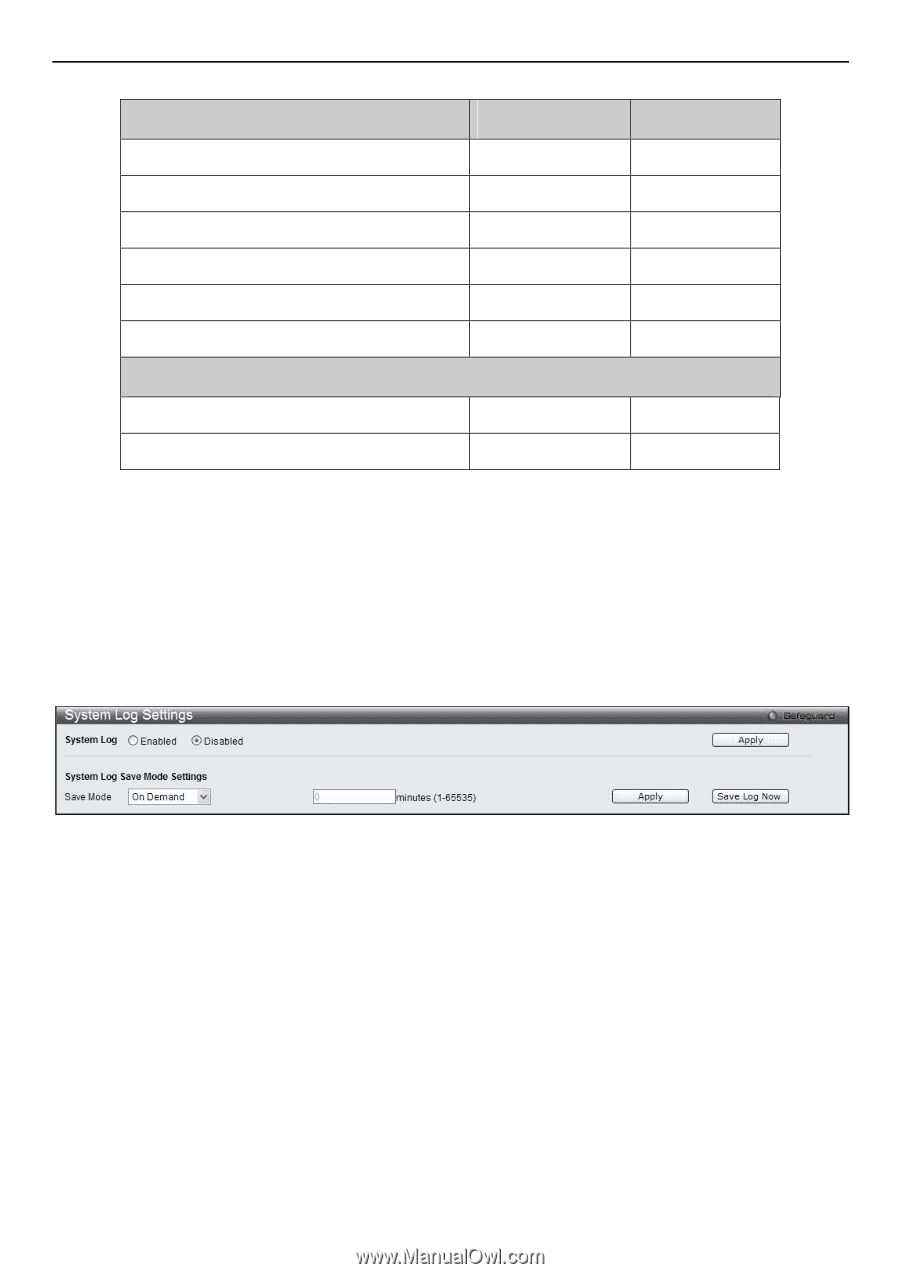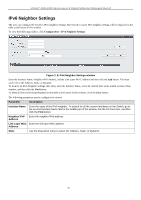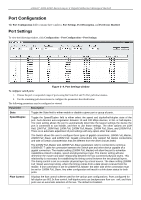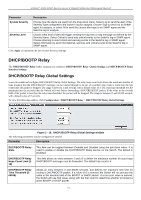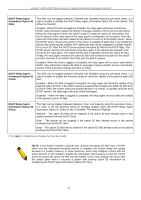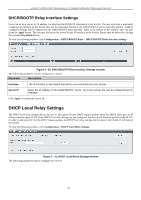D-Link DGS-3200-16 User Manual - Page 28
System Log Configuration, System Log Settings - dgs firmware
 |
UPC - 790069312007
View all D-Link DGS-3200-16 manuals
Add to My Manuals
Save this manual to your list of manuals |
Page 28 highlights
xStack® DGS-3200 Series Layer 2 Gigabit Ethernet Managed Switch Management Admin Configuration Yes Network Monitoring Yes Community Strings and Trap Stations Yes Update Firmware and Configuration Files Yes System Utilities Yes Factory Reset Yes User Account Management Add/Update/Delete User Accounts Yes View User Accounts Yes Table 2- 1. Admin and User Privileges User Read-only Read-only Read-only No No No No No System Log Configuration The System Log Configuration folder contains two windows: System Log Settings and System Log Host. System Log Settings The Switch allow users to choose a method for which to save the switch log to the flash memory of the Switch. To view the following window, click Configuration > System Log Configuration > System Log Settings: Figure 2- 15. System Log Settings window Use the pull-down menu to choose the method for saving the switch log to the flash memory. The user has three options: • Time Interval - Users who choose this method can configure a time interval by which the Switch will save the log files, in the box adjacent to this configuration field. The user may set a time between 1 and 65535 minutes. • On Demand - Users who choose this method will only save log files when they manually tell the Switch to do so, either using the Save Log link in the Save folder or clicking the Save Log Now button on this window. • Log Trigger - Users who choose this method will have log files saved to the Switch every time a log event occurs on the Switch. The default setting is On Demand. Click Apply to save changes made. Click Save Log Now to immediately save log files currently on the switch. 15