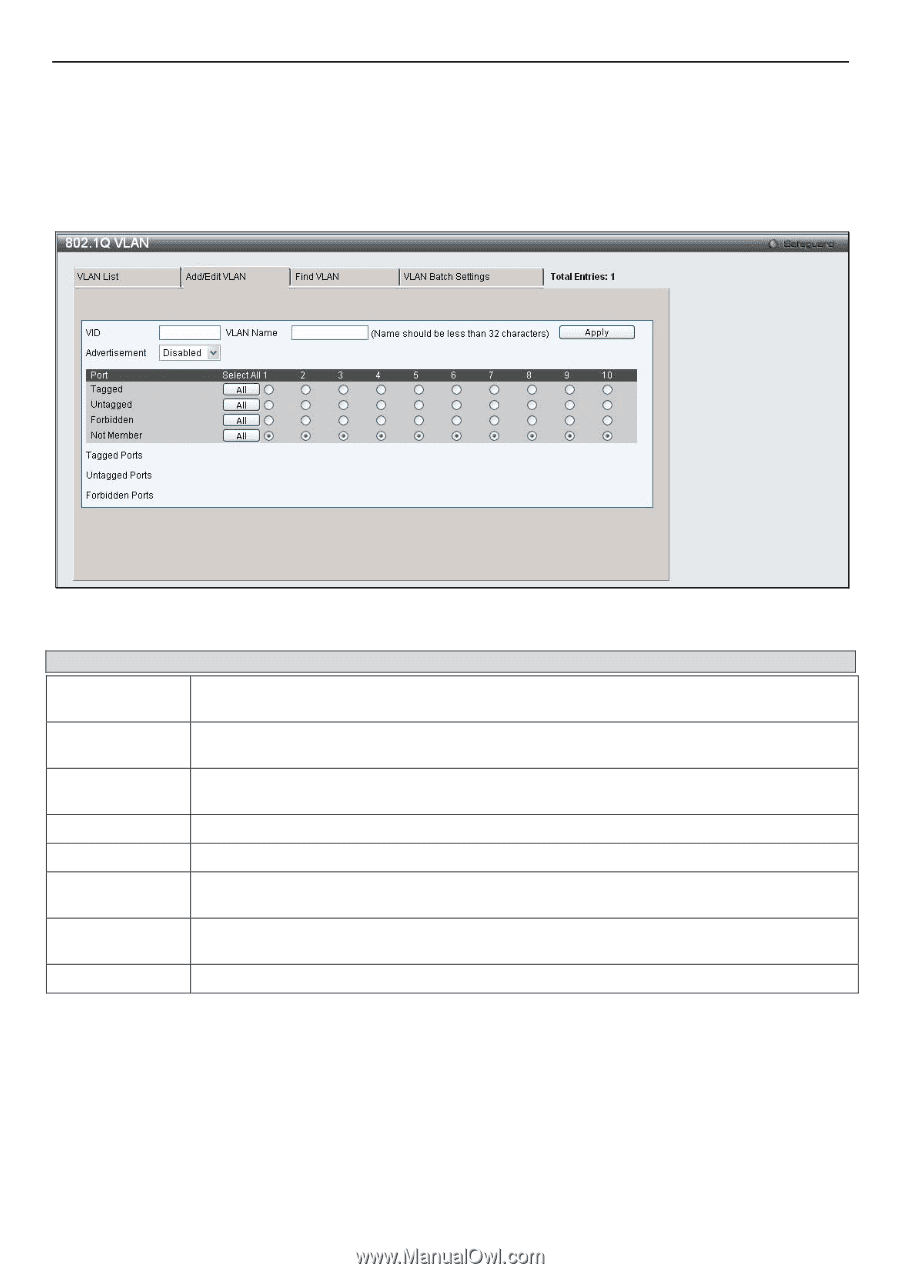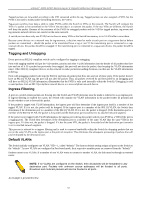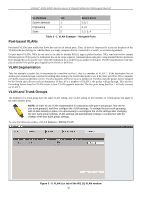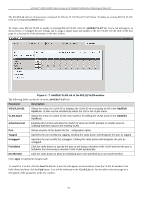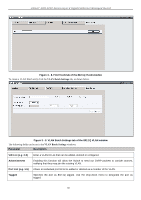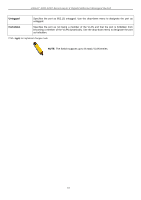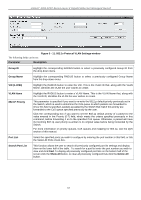D-Link DGS-3200-16 User Manual - Page 72
VLAN List, Delete, Add/Edit, Add/Edit VLAN, Apply
 |
UPC - 790069312007
View all D-Link DGS-3200-16 manuals
Add to My Manuals
Save this manual to your list of manuals |
Page 72 highlights
xStack® DGS-3200 Series Layer 2 Gigabit Ethernet Managed Switch The VLAN List tab lists all previously configured VLANs by VLAN ID and VLAN Name. To delete an existing 802.1Q VLAN, click the corresponding Delete button. To create a new 802.1Q VLAN or modify an existing 802.1Q VLAN, click the Add/Edit VLAN tab. A new tab will appear, as shown below, to configure the port settings and to assign a unique name and number to the new VLAN. See the table on the next page for a description of the parameters in the new window. Figure 3 - 7. Add/Edit VLAN tab of the 802.1Q VLAN window The following fields can then be set in the Add/Edit VLAN tab: Parameter Description VID (VLAN ID) Allows the entry of a VLAN ID or displays the VLAN ID of an existing VLAN in the Add/Edit VLAN tab. VLANs can be identified by either the VID or the VLAN name. VLAN Name Advertisement Port Tagged Untagged Forbidden Not Member Allows the entry of a name for the new VLAN or for editing the VLAN name in the Add/Edit VLAN tab. Enabling this function will allow the Switch to send out GVRP packets to outside sources, notifying that they may join the existing VLAN. Shows all ports of the Switch for the ٛ onfiguration option. Specifies the port as 802.1Q tagging. Clicking the radio button will designate the port as tagged. Specifies the port as 802.1Q untagged. Clicking the radio button will designate the port as untagged. Click the radio button to specify the port as not being a member of the VLAN and that the port is forbidden from becoming a member of the VLAN dynamically. Click the radio button to allow an individual port to be specified as a non-VLAN member. Click Apply to implement changes made. To search for a VLAN, click the Find VLAN tab. A new tab will appear, as shown below. Enter the VLAN ID number in the field offered and then click the Find button. You will be redirected to the VLAN List tab. See the table on the next page for a description of the parameters in the new window. 59