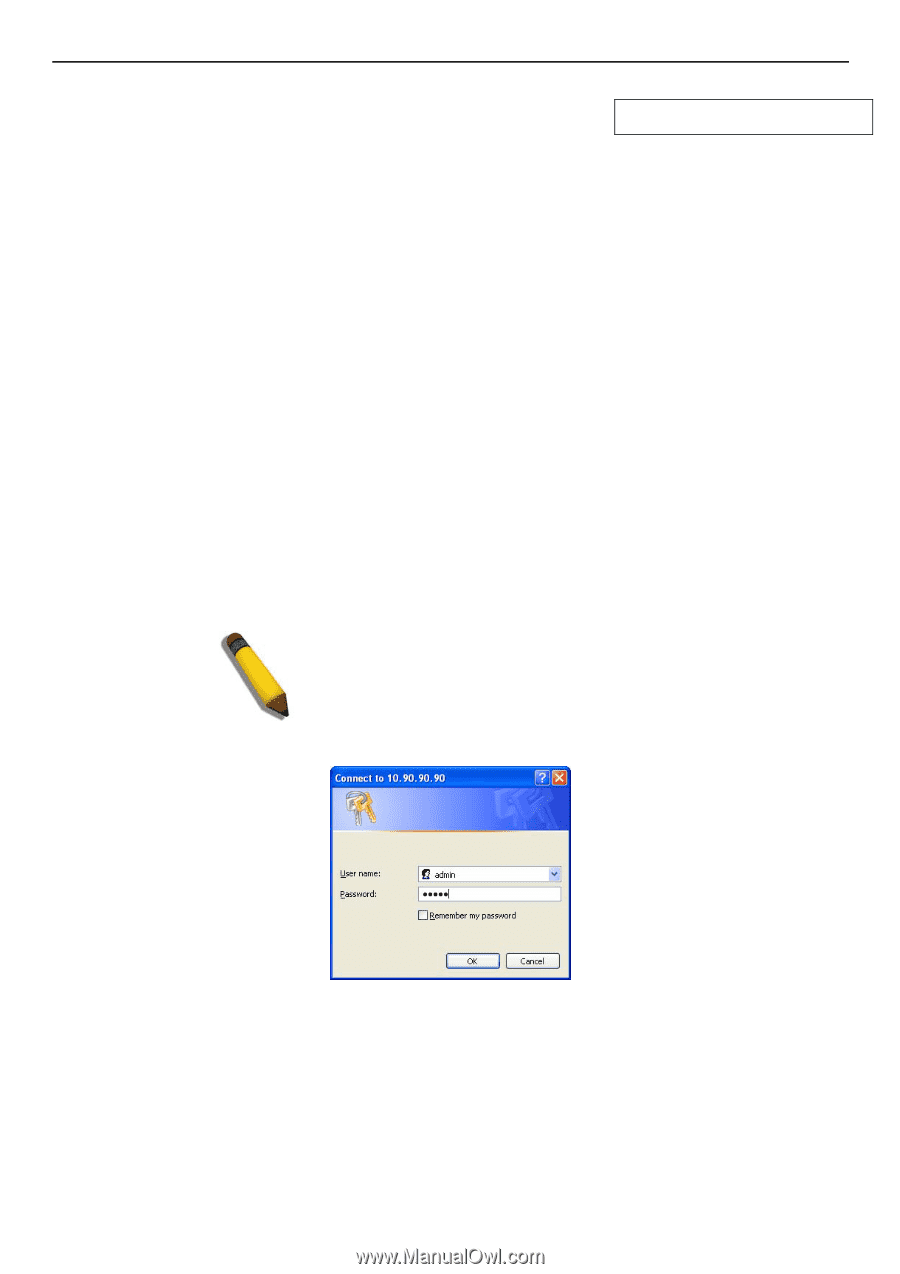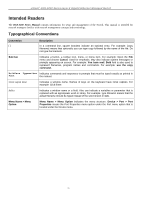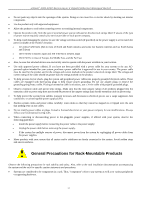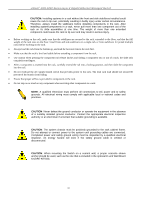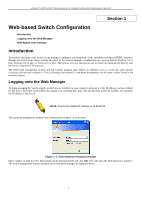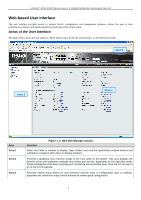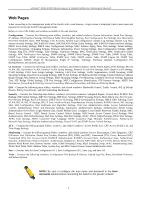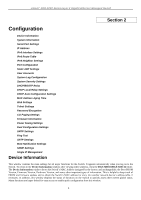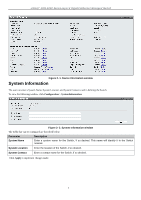D-Link DGS-3200-16 User Manual - Page 14
Web-based Switch Configuration, Introduction, Logging onto the Web Manager, - default ip
 |
UPC - 790069312007
View all D-Link DGS-3200-16 manuals
Add to My Manuals
Save this manual to your list of manuals |
Page 14 highlights
xStack® DGS-3200 Series Layer 2 Gigabit Ethernet Managed Switch Section 1 Web-based Switch Configuration Introduction Logging onto the Web Manager Web-Based User Interface Introduction All software functions of the Switch can be managed, configured, and monitored via the embedded web-based (HTML) interface. Manage the Switch from remote stations anywhere on the network through a standard browser, such as Internet Explorer 5.5 or later, Netscape 8.0 or later, or Firefox 2.0 or later. The browser acts as a universal access tool and can communicate directly with the Switch using the HTTP protocol. The Web-based management module and the Console program (and Telnet) are different ways to access the same internal switching software and configure it. Thus, all settings encountered in web-based management are the same as those found in the console program. Logging onto the Web Manager To begin managing the Switch, simply run the browser installed on your computer and point it to the IP address you have defined for the device. The URL in the address bar should read something like: http://123.123.123.123, where the numbers 123 represent the IP address of the Switch. NOTE: The factory default IP address is 10.90.90.90. This opens the management module's user authentication window, as seen below. Figure 1- 1. Enter Network Password window Enter "admin" in both the User Name field and the Password field and click OK. This will open the Web-based user interface. The Switch management features available in the web-based manager are explained below. 1