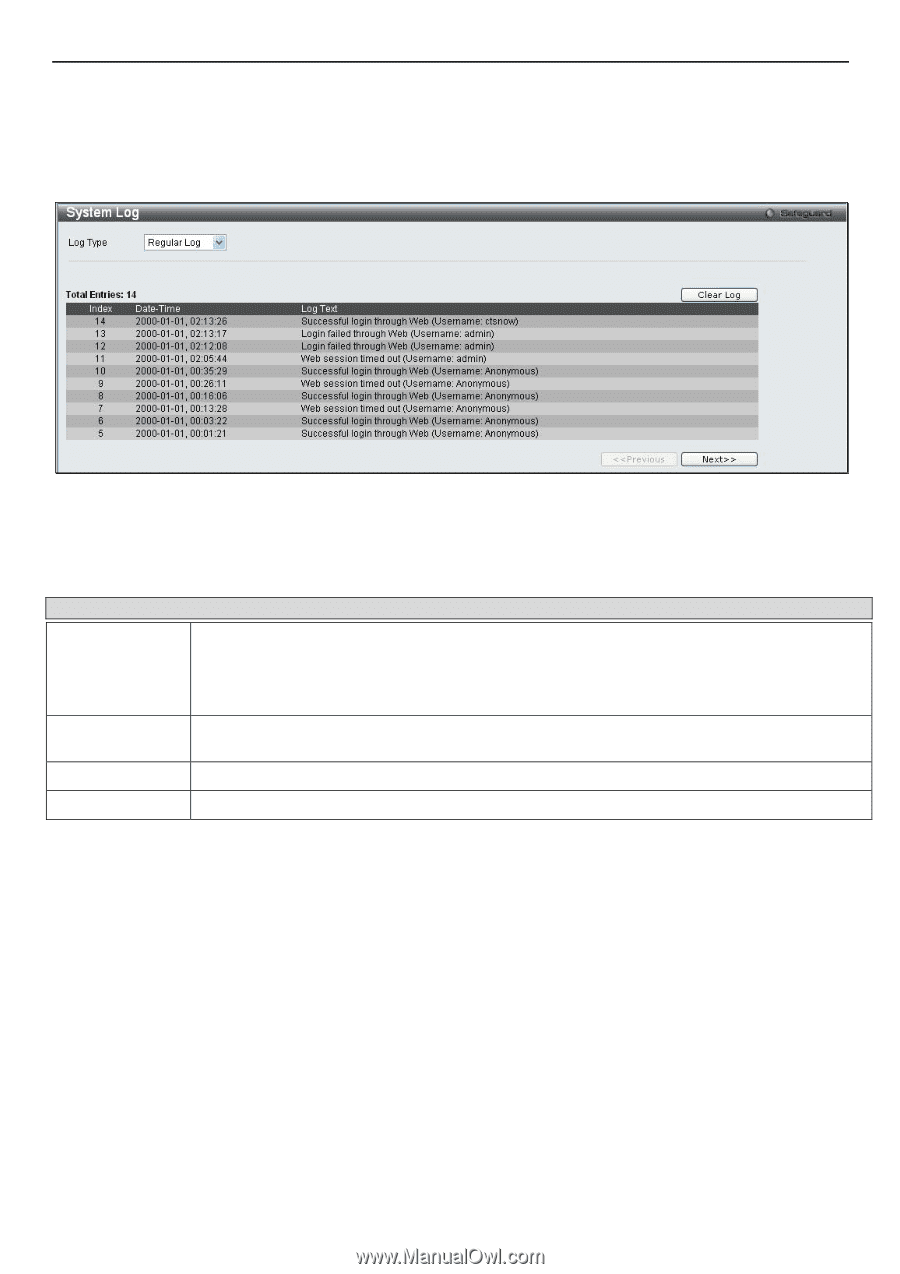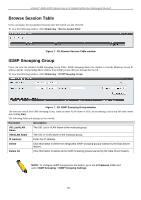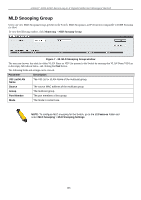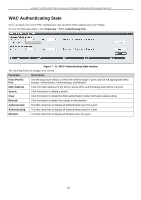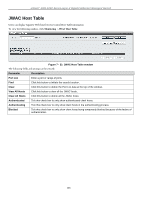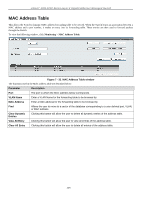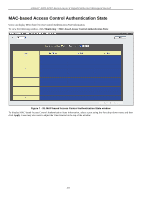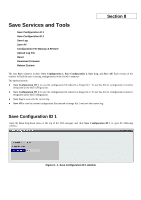D-Link DGS-3200-16 User Manual - Page 223
System Log, System Log window, Parameter, Description, Index, Date-Time, Log Text
 |
UPC - 790069312007
View all D-Link DGS-3200-16 manuals
Add to My Manuals
Save this manual to your list of manuals |
Page 223 highlights
xStack® DGS-3200 Series Layer 2 Gigabit Ethernet Managed Switch System Log Users can view the history log as compiled by the Switch's management agent. To view the following window, click Monitoring > System Log: Figure 7 - 34. System Log window The Switch can record event information in its own logs, to designated SNMP trap receiving stations, and to the PC connected to the console manager. Click Next to go to the next page of the System Log window. Clicking Clear will allow the user to clear the Switch History Log. The information in the table is categorized as: Parameter Description Type Choose the type of log to view. There are two choices: Regular Log - Choose this option to view regular switch log entries, such as logins or firmware transfers. Attack Log - Choose this option to view attack log files, such as spoofing attacks. Index A counter incremented whenever an entry to the Switch's history log is made. The table displays the last entry (highest sequence number) first. Date-Time Displays the time in days, hours, minutes, and seconds since the Switch was last restarted. Log Text Displays text describing the event that triggered the history log entry. 210