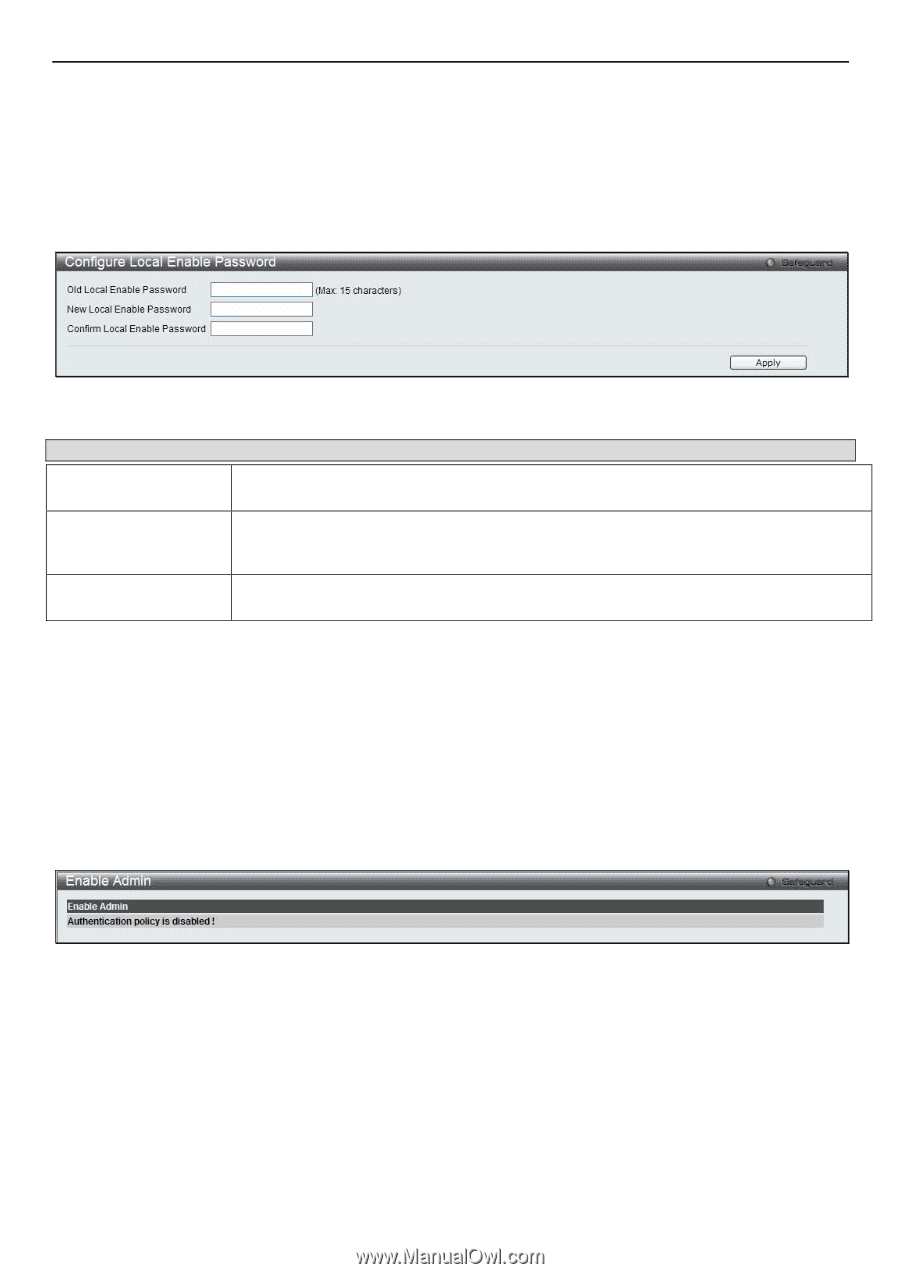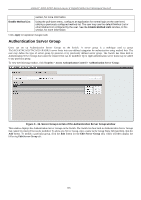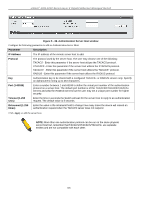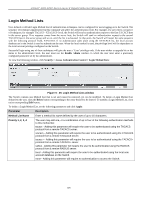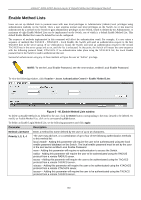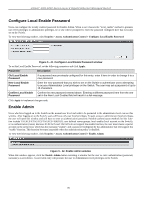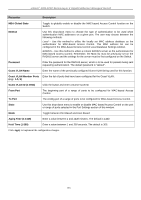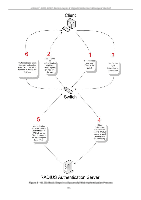D-Link DGS-3200-16 User Manual - Page 144
Con Local Enable Password, Enable Admin
 |
UPC - 790069312007
View all D-Link DGS-3200-16 manuals
Add to My Manuals
Save this manual to your list of manuals |
Page 144 highlights
xStack® DGS-3200 Series Layer 2 Gigabit Ethernet Managed Switch Configure Local Enable Password Users can configure the locally enabled password for Enable Admin. When a user chooses the "local_enable" method to promote user level privileges to administrator privileges, he or she will be prompted to enter the password configured here that is locally set on the Switch. To view the following window, click Security > Access Authentication Control > Configure Local Enable Password: Figure 5 - 41. Configure Local Enable Password window To set the Local Enable Password, set the following parameters and click Apply. Parameter Description Old Local Enable Password New Local Enable Password Confirm Local Enable Password If a password was previously configured for this entry, enter it here in order to change it to a new password Enter the new password that you wish to set on the Switch to authenticate users attempting to access Administrator Level privileges on the Switch. The user may set a password of up to 15 characters. Confirm the new password entered above. Entering a different password here from the one set in the New Local Enabled field will result in a fail message. Click Apply to implement changes made. Enable Admin Users who have logged on to the Switch on the normal user level and wish to be promoted to the administrator level can use this window. After logging on to the Switch, users will have only user level privileges. To gain access to administrator level privileges, the user will open this window and will have to enter an authentication password. Possible authentication methods for this function include TACACS/XTACACS/TACACS+/RADIUS, user defined server groups, local enable (local account on the Switch), or no authentication (none). Because XTACACS and TACACS do not support the enable function, the user must create a special account on the server host, which has the username "enable", and a password configured by the administrator that will support the "enable" function. This function becomes inoperable when the authentication policy is disabled. To view the following window, click Security > Access Authentication Control > Enable Admin: Figure 5 - 42. Enable Admin window When this window appears, click the Enable Admin button revealing a window for the user to enter authentication (password, username), as seen below. A successful entry will promote the user to Administrator level privileges on the Switch. 131