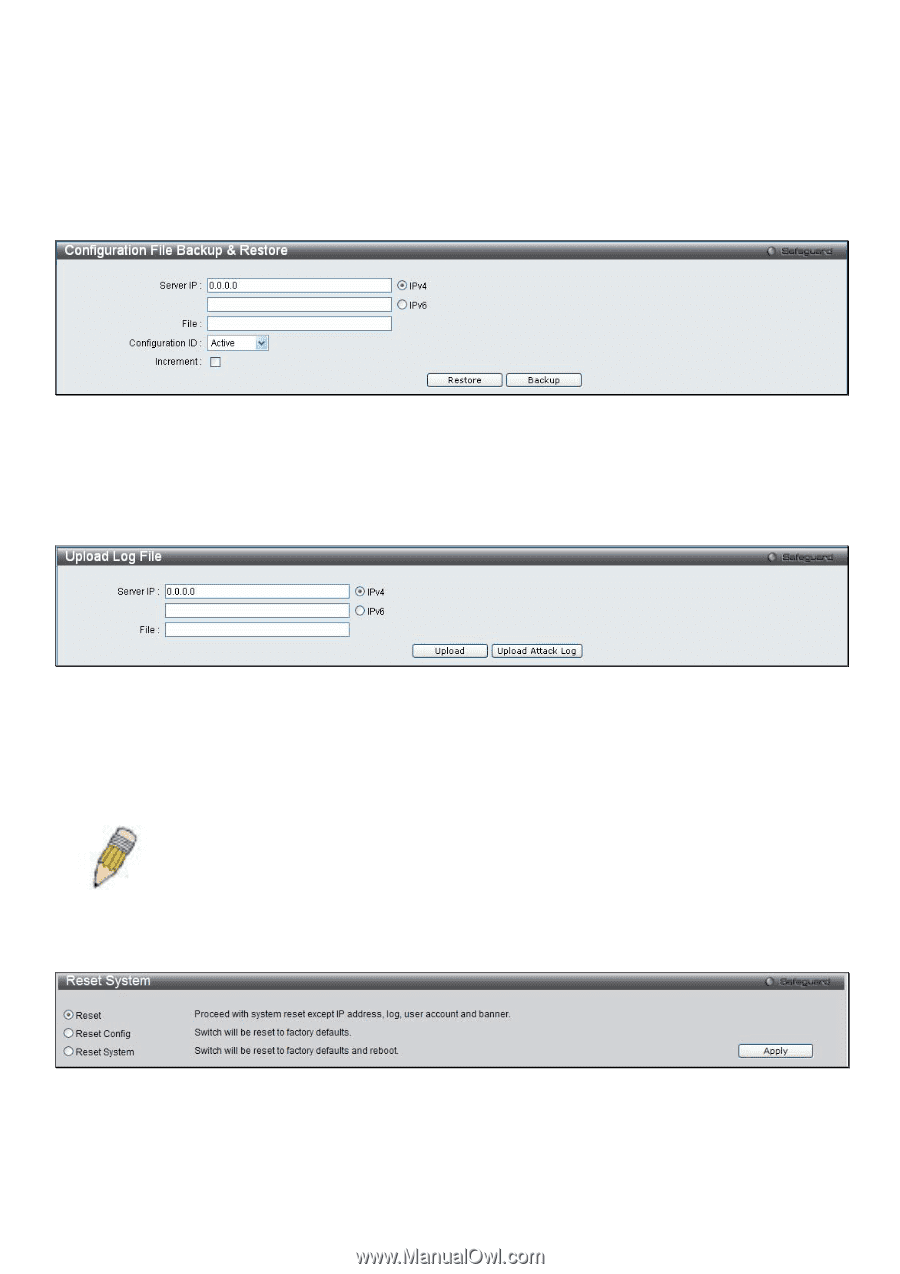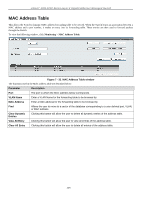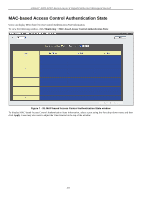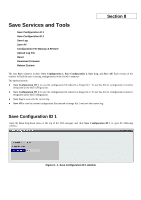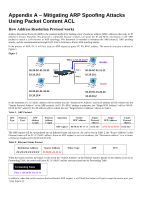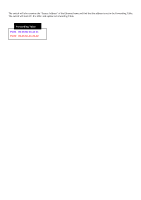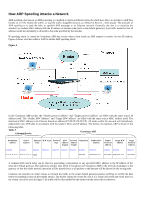D-Link DGS-3200-16 User Manual - Page 227
Configuration File Backup & Restore, Upload Log File, Reset - factory reset
 |
UPC - 790069312007
View all D-Link DGS-3200-16 manuals
Add to My Manuals
Save this manual to your list of manuals |
Page 227 highlights
Configuration File Backup & Restore The Switch supports dual image storage for configuration file backup and restoration. The firmware and configuration images are indexed by ID number 1 or 2. To change the boot firmware image, use the Configuration ID drop-down menu to select the desired configuration file to backup or restore. The default Switch settings will use image ID 1 as the boot configuration or firmware. To backup the configuration file, enter the Server IP, file/path name, desired Configuration ID, and click Backup. To restore the configuration file, enter the Server IP, file/path name, desired Configuration ID, and click Restore. Figure 8 - 5. Configuration File Backup & Restore window Upload Log File A history and attack log can be uploaded from the Switch to a TFTP server. To upload a log file, enter a Server IP address and file/path name. Select either IPv4 or IPv6 and then click Upload or Upload Attack Log. Figure 8 - 6. Upload Log File window Reset The Reset function has several options when resetting the Switch. Some of the current configuration parameters can be retained while resetting all other configuration parameters to their factory defaults. NOTE: Only the Reset System option will enter the factory default parameters into the Switch's non-volatile RAM, and then restart the Switch. All other options enter the factory defaults into the current configuration, but do not save this configuration. Reset System will return the Switch's configuration to the state it was when it left the factory Reset gives the option of retaining the Switch's User Accounts and History Log while resetting all other configuration parameters to their factory defaults. If the Switch is reset using this window, and Save Changes is not executed, the Switch will return to the last saved configuration when rebooted. Figure 8 - 7. Reset System window