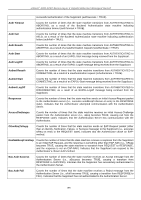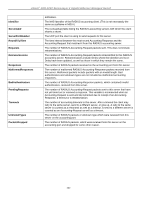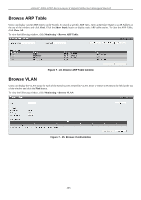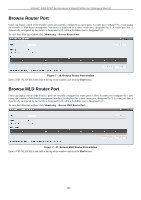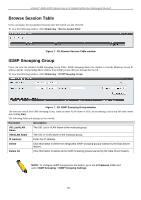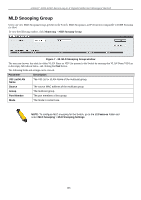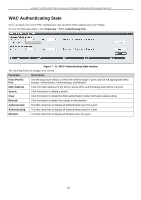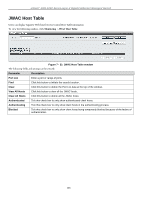D-Link DGS-3200-16 User Manual - Page 216
Browse ARP Table, Browse VLAN, Show Static, Clear All, Monitoring, Browse
 |
UPC - 790069312007
View all D-Link DGS-3200-16 manuals
Add to My Manuals
Save this manual to your list of manuals |
Page 216 highlights
xStack® DGS-3200 Series Layer 2 Gigabit Ethernet Managed Switch Browse ARP Table Users can display current ARP entries on the Switch. To search a specific ARP entry, enter an Interface Name or an IP Address at the top of the window and click Find. Click the Show Static button to display static ARP table entries. To clear the ARP Table, click Clear All. To view the following window, click Monitoring > Browse ARP Table: Figure 7 - 24. Browse ARP Table window Browse VLAN Users can display the VLAN status for each of the Switch's ports viewed by VLAN. Enter a VID (VLAN ID) in the field at the top of the window and click the Find button. To view the following window, click Monitoring > Browse VLAN: Figure 7 - 25. Browse VLAN window 203

xStack
®
DGS-3200 Series Layer 2 Gigabit Ethernet Managed Switch
203
Browse ARP Table
Users can display current ARP entries on the Switch. To search a specific ARP entry, enter an Interface Name or an IP Address at
the top of the window and click
Find
. Click the
Show Static
button to display static ARP table entries. To clear the ARP Table,
click
Clear All
.
To view the following window, click
Monitoring
>
Browse ARP Table
:
Figure 7 - 24. Browse ARP Table window
Browse VLAN
Users can display the VLAN status for each of the Switch's ports viewed by VLAN. Enter a VID (VLAN ID) in the field at the top
of the window and click the
Find
button.
To view the following window, click
Monitoring
>
Browse
VLAN
:
Figure 7 - 25. Browse VLAN window