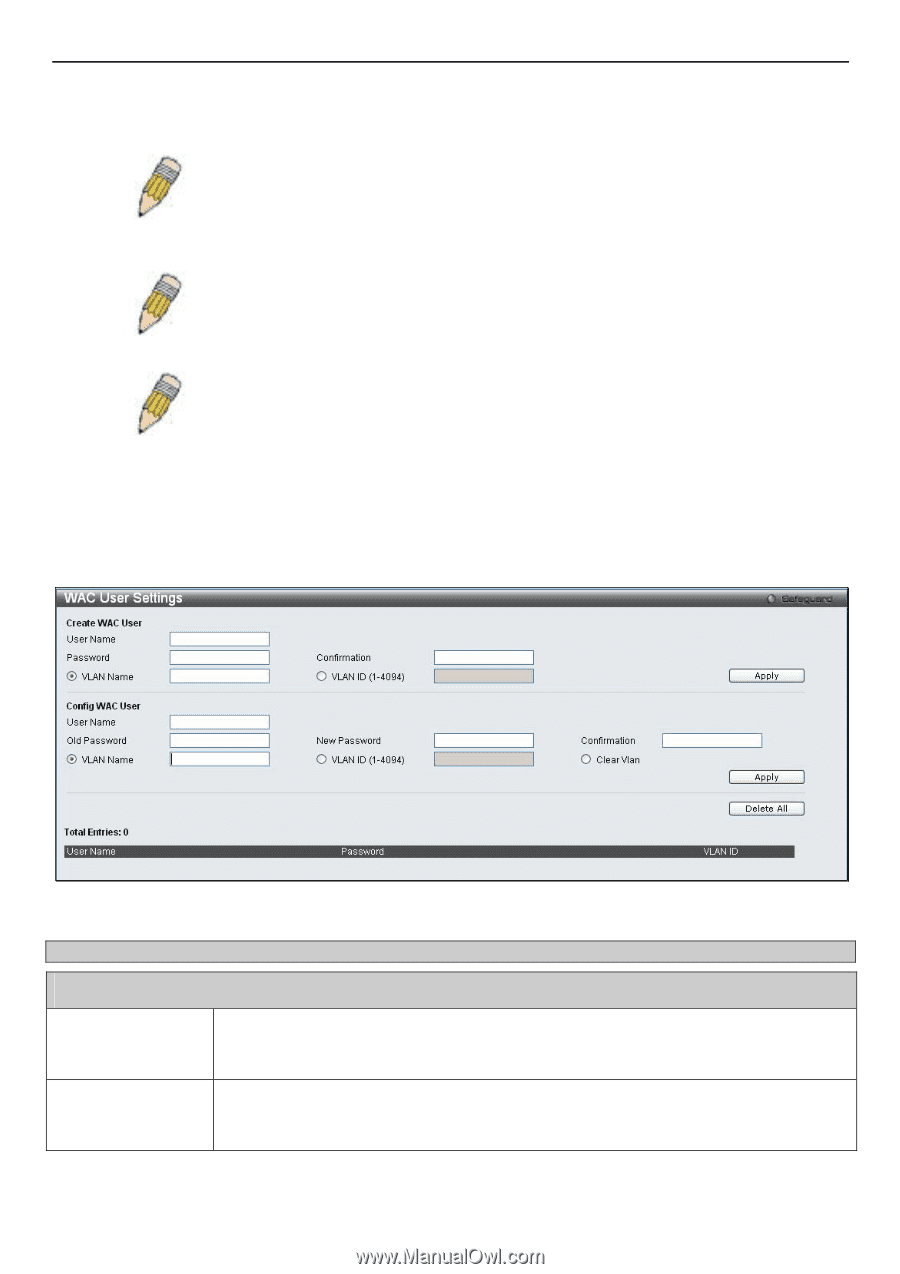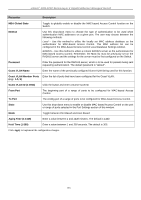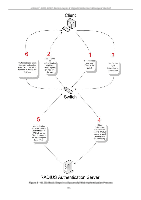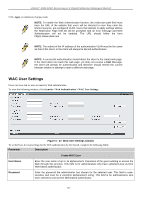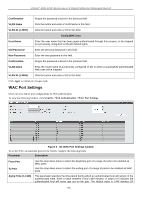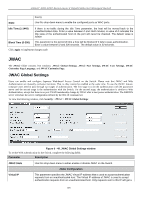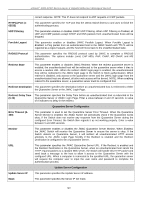D-Link DGS-3200-16 User Manual - Page 150
WAC User Settings, WAC User Settings window, Parameter, Description, Create WAC User
 |
UPC - 790069312007
View all D-Link DGS-3200-16 manuals
Add to My Manuals
Save this manual to your list of manuals |
Page 150 highlights
xStack® DGS-3200 Series Layer 2 Gigabit Ethernet Managed Switch Click Apply to implement changes made. NOTE: To enable the Web Authentication function, the redirection path field must have the URL of the website that users will be directed to once they enter the limited resource, pre-configured VLAN. Users that attempt to apply settings without the Redirection Page field set will be prompted with an error message and Web Authentication will not be enabled. The URL should follow the form http(s)://www.dlink.com NOTE: The subnet of the IP address of the authentication VLAN must be the same as that of the client, or the client will always be denied authentication. NOTE: A successful authentication should direct the client to the stated web page. If the client does not reach this web page, yet does not receive a Fail! Message, the client will already be authenticated and therefore should refresh the current browser window or attempt to open a different web page. WAC User Settings Users can view and set user accounts for Web authentication. To view the following window, click Security > Web Authentication > WAC User Settings: Figure 5 - 47. WAC User Settings window To set the User Account settings for the Web authentication by the Switch, complete the following fields: Parameter Description Create WAC User User Name Enter the user name of up to 15 alphanumeric characters of the guest wishing to access the Web through this process. This field is for administrators who have selected Local as their Web-based authenticator. Password Enter the password the administrator has chosen for the selected user. This field is casesensitive and must be a complete alphanumeric string. This field is for administrators who have selected Local as their Web-based authenticator. 137