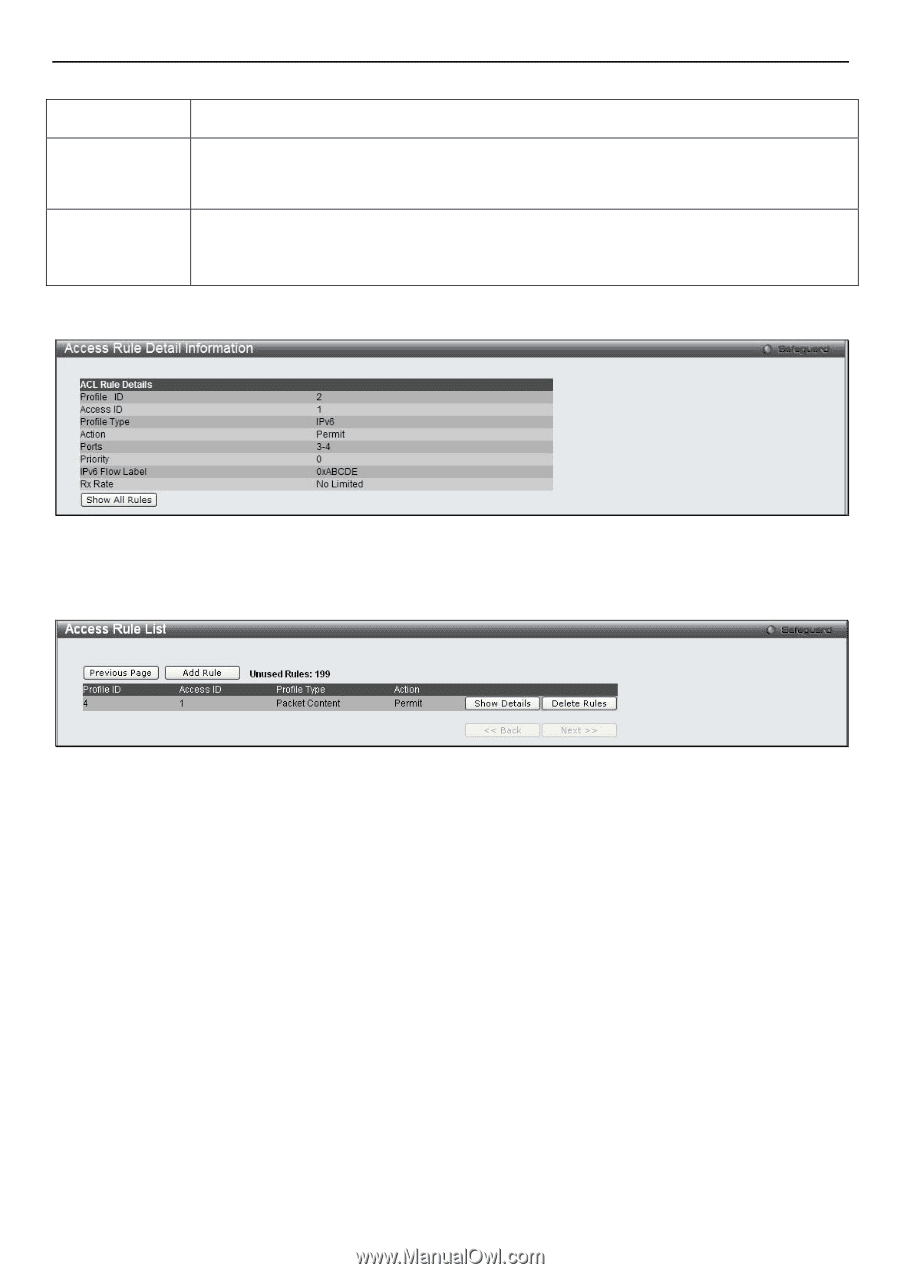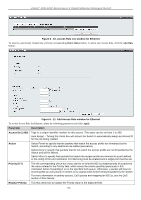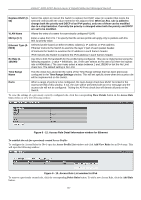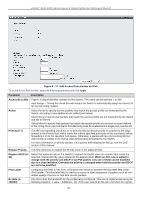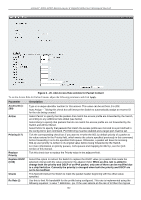D-Link DGS-3200-16 User Manual - Page 174
Time Range, Settings, Ports, Access Rule Detail Information window for IPv6, - 161
 |
UPC - 790069312007
View all D-Link DGS-3200-16 manuals
Add to My Manuals
Save this manual to your list of manuals |
Page 174 highlights
xStack® DGS-3200 Series Layer 2 Gigabit Ethernet Managed Switch rate is 640kbit/sec.) The user many select a value between 1 and 156249 or tick the No Limit check box. The default setting is No Limit. Time Range Name Tick the check box and enter the name of the Time Range settings that has been previously configured in the Time Range Settings window. This will set specific times when this access rule will be implemented on the Switch. Ports When a range of ports is to be configured, the Auto Assign check box MUST be ticked in the Access ID field of this window. If not, the user will be presented with an error message and the access rule will not be configured. Ticking the All Ports check box will denote all ports on the Switch. To view the settings of a previously correctly configured rule, click the corresponding Show Details button on the Access Rule List window to view the following window: Figure 6 - 18. Access Rule Detail Information window for IPv6 To establish the rule for a previously created Access Profile: To configure the Access Rules for IPv4, open the Access Profile List window and click Add/View Rules for an IPv4 entry. This will open the following window: Figure 6 - 19. Access Rule List window for Packet Content To remove a previously created rule, click the corresponding Delete Rules button. To add a new Access Rule, click the Add Rule button: 161