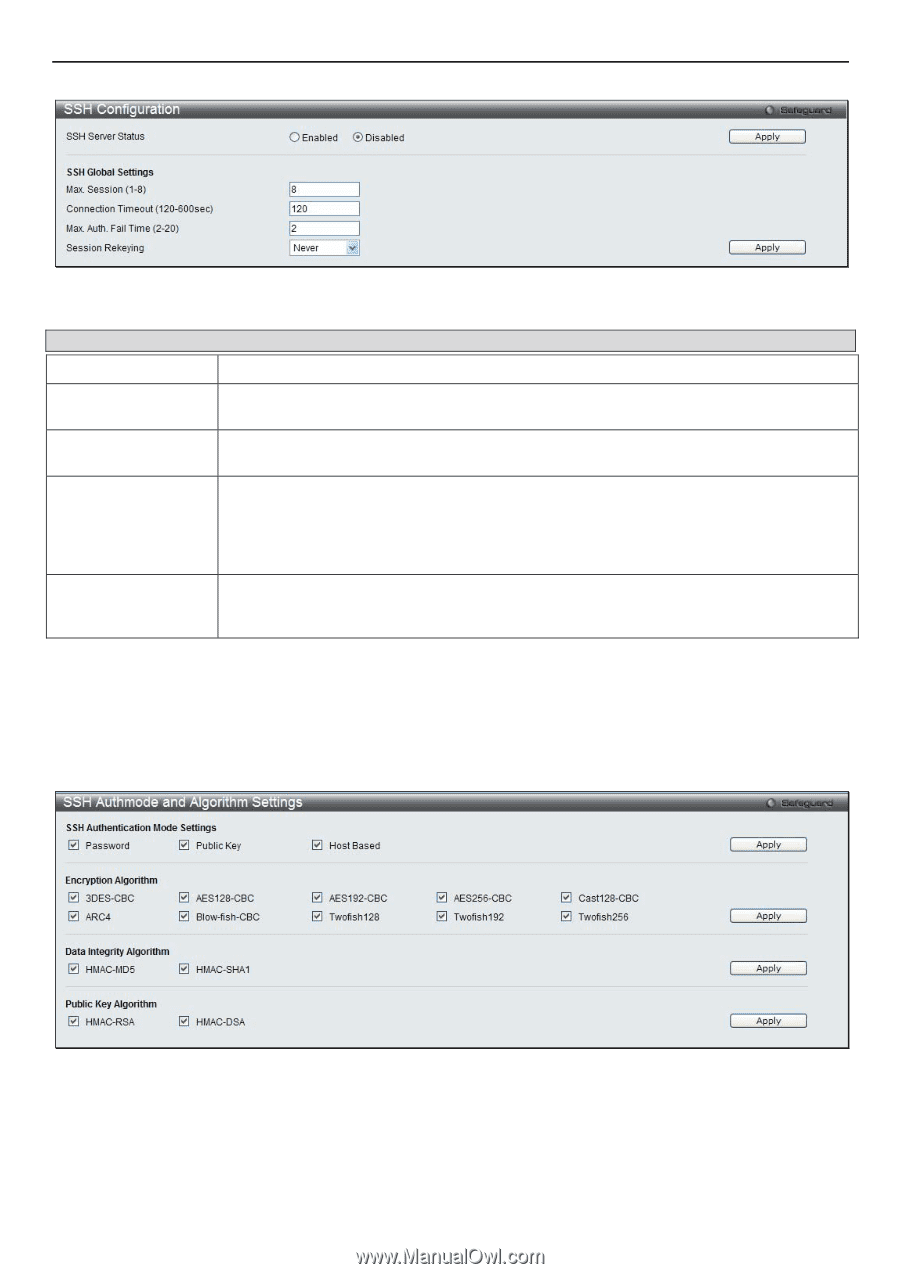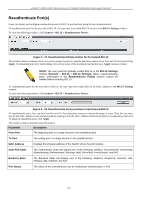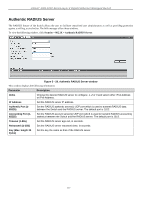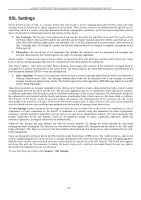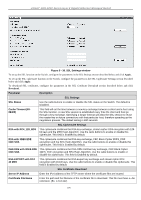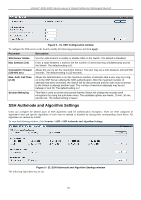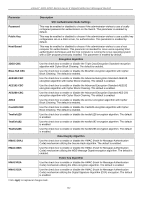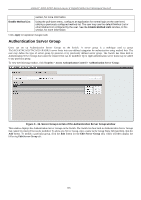D-Link DGS-3200-16 User Manual - Page 134
SSH Authmode and Algorithm Settings, SSH Authmode and Algorithm Settings window
 |
UPC - 790069312007
View all D-Link DGS-3200-16 manuals
Add to My Manuals
Save this manual to your list of manuals |
Page 134 highlights
xStack® DGS-3200 Series Layer 2 Gigabit Ethernet Managed Switch Figure 5 - 31. SSH Configuration window To configure the SSH server on the Switch, modify the following parameters and click Apply: Parameter Description SSH Server Status Use the radio buttons to enable or disable SSH on the Switch. The default is Disabled. Max Session (1-8) Enter a value between 1 and 8 to set the number of users that may simultaneously access the Switch. The default setting is 8. Connection Timeout Allows the user to set the connection timeout. The user may set a time between 120 and 600 (120-600 sec) seconds. The default setting is 120 seconds. Max. Auth. Fail Time (2-20) Allows the Administrator to set the maximum number of attempts that a user may try to log on to the SSH Server utilizing the SSH authentication. After the maximum number of attempts has been exceeded, the Switch will be disconnected and the user must reconnect to the Switch to attempt another login. The number of maximum attempts may be set between 2 and 20. The default setting is 2. Session Rekeying This field is used to set the time period that the Switch will change the security shell encryptions by using the pull-down menu. The available options are Never, 10 min, 30 min, and 60 min. The default setting is Never. SSH Authmode and Algorithm Settings Users can configure the desired types of SSH algorithms used for authentication encryption. There are three categories of algorithms listed and specific algorithms of each may be enabled or disabled by ticking their corresponding check boxes. All algorithms are enabled by default. To view the following window, click Security > SSH > SSH Authmode and Algorithm Settings: Figure 5 - 32. SSH Authmode and Algorithm Settings window The following algorithms may be set: 121